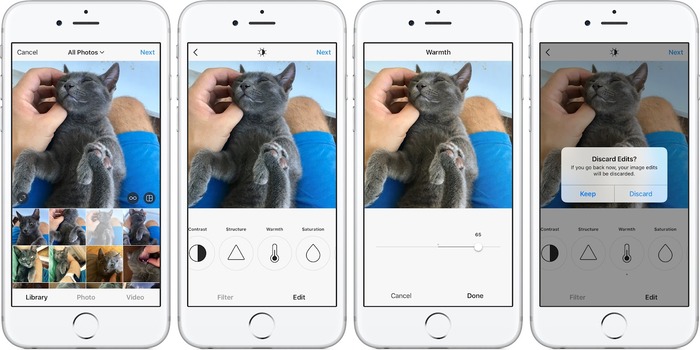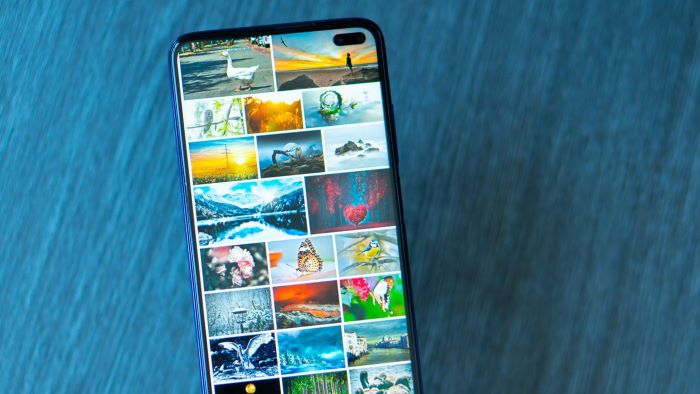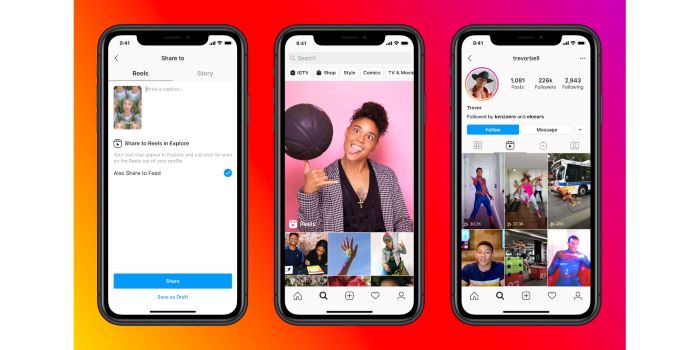Having trouble finding your drafts on Instagram? Don’t worry, we’re here to help. In this simple article, we’ll show you how to access, manage, and use your Instagram drafts. Let’s get started!
Understanding Instagram Drafts
Instagram drafts are a feature that allows you to save unfinished posts, stories, or reels so that you can complete and publish them later. This useful feature can help you plan your content strategy, make edits, and even collaborate with your team or clients.
Why Use Instagram Drafts?
- Gain more time to research hashtags.
- Compare filters and edits side by side.
- Plan content publishing and strategy more effectively.
- Make it easier to revise client content as a team.
- Set up a built-in approval process within Instagram.
How to Save Drafts on Instagram
Creating drafts on Instagram is a straightforward process. Here’s how to save a draft for a post, reel, or story:
For Posts:
- Open the Instagram app and tap the “+” button at the bottom.
- Select a photo or video from your gallery or take a new one.
- Edit your content by adding filters, captions, tags, or locations.
- Instead of tapping “Share,” tap the back arrow (upper left corner).
- A prompt will appear asking if you want to save your post as a draft or discard it. Tap “Save Draft.”
For Stories: (Unfortunately, Instagram does not have a built-in feature for saving story drafts, but you can use a workaround.)
- Create your story as usual.
- Instead of tapping “Send To,” tap the download icon (downward arrow) to save it to your device.
- Your story draft will now be saved to your phone’s gallery, and you can upload it later.
For Reels:
- Open the Instagram app and swipe right to access the camera.
- Select “Reels” at the bottom.
- Record or upload a video, then edit it as desired.
- Tap the back arrow (upper left corner).
- A prompt will appear asking if you want to save your reel as a draft or discard it. Tap “Save Draft.”
Finding Post Drafts on Instagram
To access your saved post drafts on Instagram, follow these steps:
- Open the Instagram app and tap the “+” button at the bottom.
- In the middle, you will see two options: “Gallery” and “Drafts.”
- Tap “Drafts” to view and access your saved post drafts.
Saving and Finding Story Drafts
As mentioned, Instagram doesn’t offer a built-in feature to save story drafts. However, you can save your stories to your device and upload them later. Here’s how:
- Create your story as usual.
- Instead of tapping “Send To,” tap the download icon (downward arrow) to save it to your device.
- Your story will be saved to your phone’s gallery, and you can upload it later.
To find your saved story drafts, go to your phone’s gallery or camera roll and look for the folder with your Instagram content. From there, you can upload your saved stories as usual.
Locating Reel Drafts on Instagram
To access your saved reel drafts on Instagram, follow these steps:
- Open the Instagram app and swipe right to access the camera.
- Select “Reels” at the bottom.
- In the bottom left corner, you will see a small “Drafts” button. Tap it to view and access your saved reel drafts.
Editing and Deleting Instagram Drafts
You can easily edit or delete your saved drafts on Instagram. Here’s how:
Editing Post and Reel Drafts:
- Access your saved drafts as explained in the previous sections.
- Tap on the draft you want to edit.
- Make the desired changes, such as adding or removing filters, editing captions, or tagging people.
- Tap “Next” and then “Share” to publish your edited draft.
Deleting Post Drafts:
- Access your saved post drafts.
- Tap the “Edit” button in the upper right corner.
- Select the drafts you want to delete.
- Tap the “Discard Posts” button at the bottom and confirm the action.
Deleting Reel Drafts:
- Access your saved reel drafts.
- Swipe left on the reel draft you want to delete.
- Tap the red “Delete” button and confirm the action.
Troubleshooting Missing Drafts
If you can’t find your drafts on Instagram or they’ve disappeared, try these solutions:
- Ensure you’re using the latest version of the Instagram app.
- Check if you’re logged into the correct account.
- Restart your device and relaunch the Instagram app.
- Clear your Instagram app cache (Android) or reinstall the app (iOS).
Instagram Draft FAQs
How long do Instagram drafts last?
There is no specific time limit for Instagram drafts. They will remain saved in your account until you publish or delete them.
Can I save drafts on my computer?
Unfortunately, Instagram drafts are only available on the mobile app. However, you can use third-party social media management tools to schedule and save drafts for later posting.
Will I lose my drafts if I log out of Instagram?
No, your drafts are tied to your account and will remain saved even if you log out. However, if you uninstall the app, you may lose your drafts.
Why are my Instagram drafts gone?
Your drafts may disappear if you’re using an outdated version of the Instagram app, logged into the wrong account, or if there’s a temporary glitch. Try the troubleshooting steps mentioned in section 7 to resolve the issue.