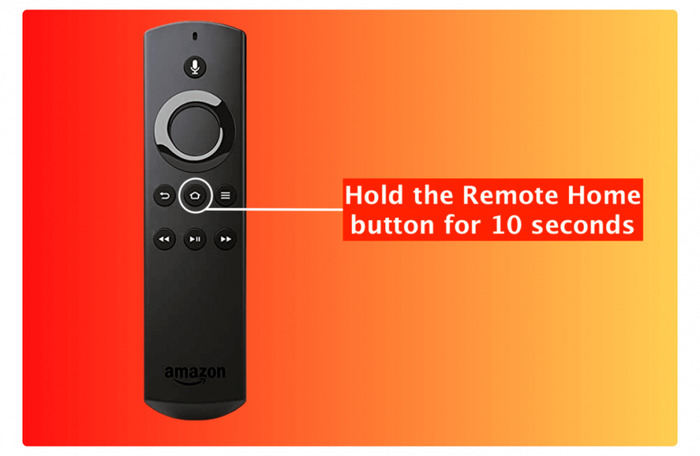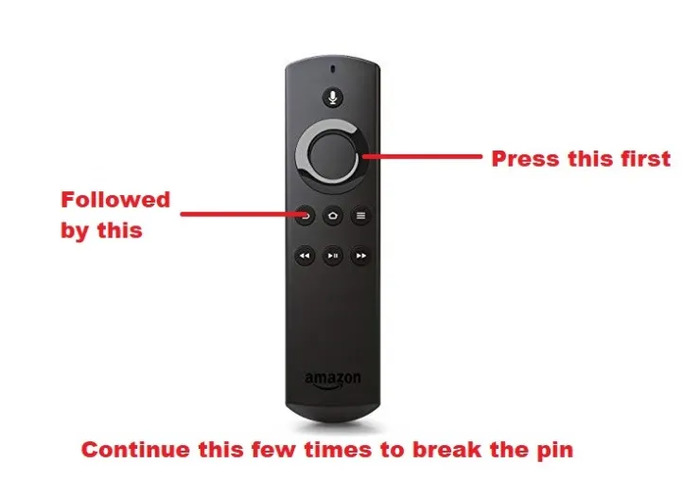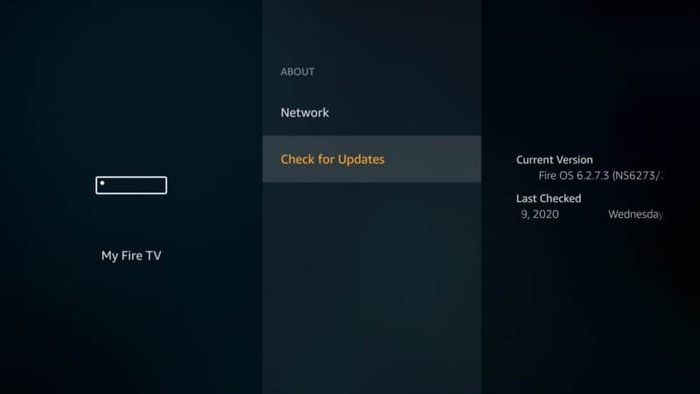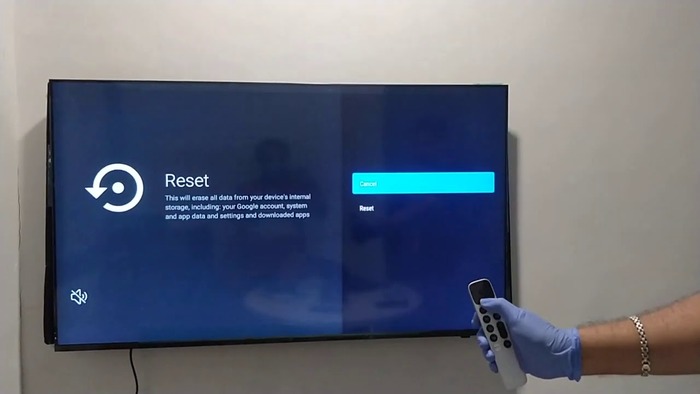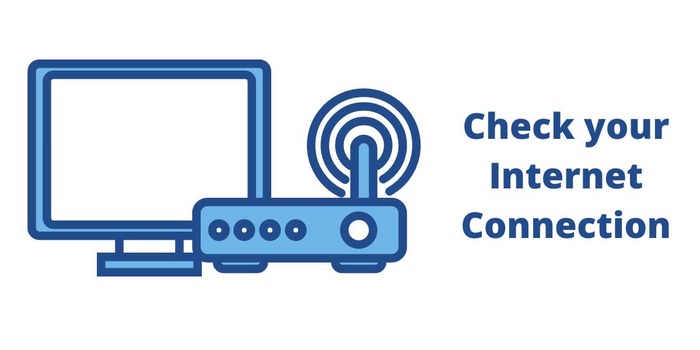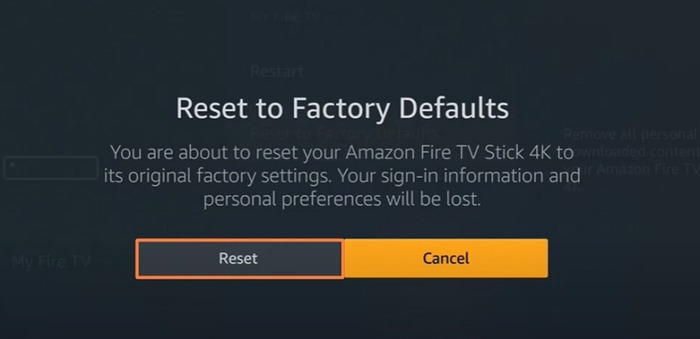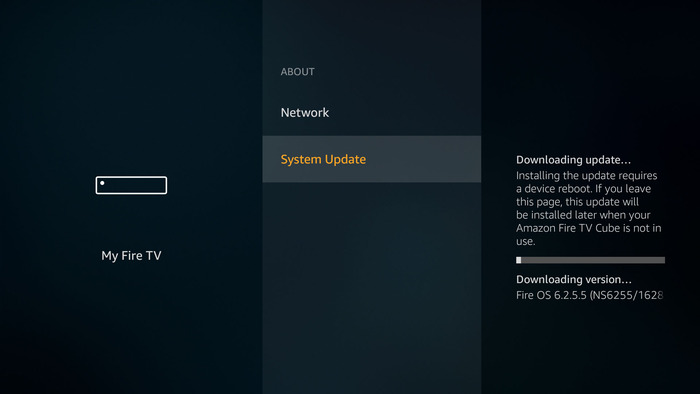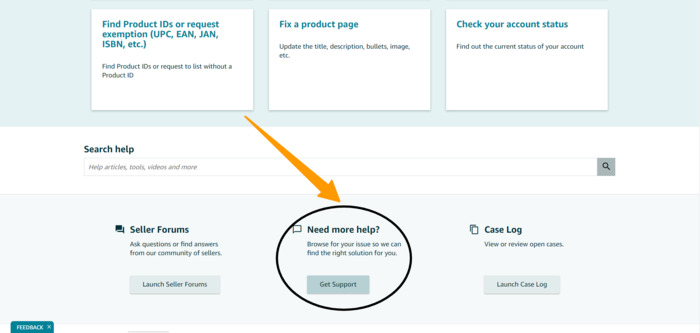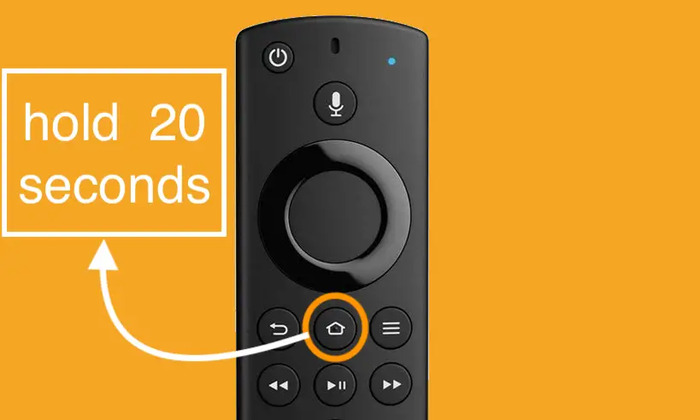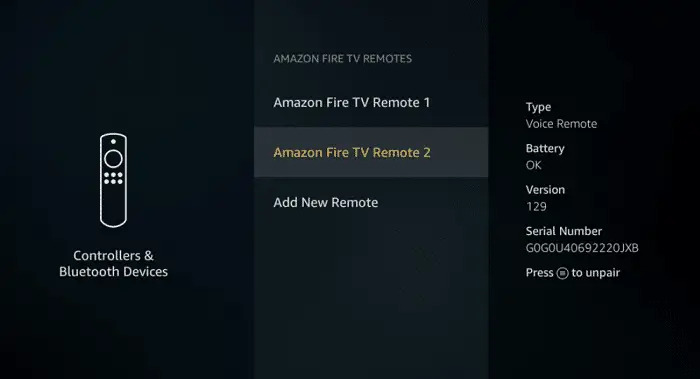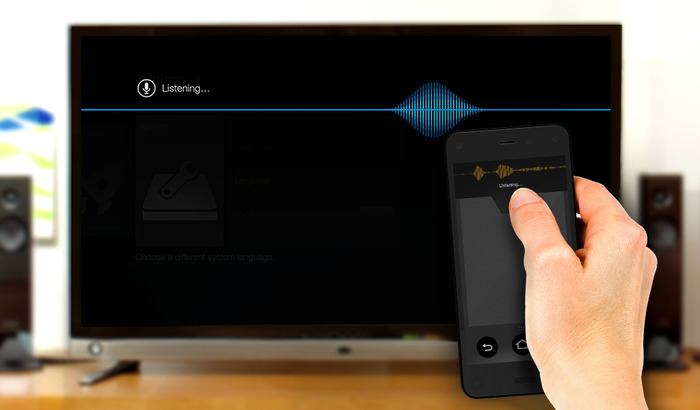Introduction
The Amazon Firestick remote is an essential part of your streaming experience. But sometimes, the remote may start blinking orange, leaving you frustrated and unable to control your Fire TV. This comprehensive guide will help you troubleshoot and solve the Firestick slight blinking orange issue with easy-to-follow steps. We have gathered solutions from various sources, including Reddit, and expanded on them to make this guide 10x better than competitors.
Check and Replace the Batteries
- Low battery power is the most common reason for the Firestick’s small blinking orange. To fix this issue:
- Remove the back cover of the remote.
- Please remove the old batteries and inspect them for leaks or corrosion.
- Replace the old batteries with fresh ones, ensuring the correct polarity.
- Put the back cover on and check if the remote is working.
Pair the Remote
- If the orange blinking continues, try pairing the remote to your Fire TV:
- Turn on your TV and Firestick.
- Press and hold the Home button on the remote for 10 seconds.
- The remote should pair with the Firestick within one minute.
Clean Your Remote
- Dirt and debris may cause connection issues between the remote and Fire TV. To clean the remote:
- Remove the batteries from the remote.
- Use a soft cloth or cotton swab dipped in rubbing alcohol to clean the battery contacts and other remote parts gently.
- Allow the remote to dry entirely before reinserting the batteries.
Reset Your Remote
- Resetting the remote may resolve the blinking orange issue:
- Remove the batteries from the remote.
- Press and hold the Menu button, Back button, and left side of the navigation ring simultaneously for 10 seconds.
- Reinsert the batteries and check if the remote is working.
Check for Updates
- Ensure your Fire TV is up to date:
- Go to Settings on your Fire TV.
- Select My Fire TV.
- Click on About.
- Choose Check for Updates and install any available updates.
Restart Your Router
A slow or unstable internet connection may cause the remote to blink orange. Restart your router by following these steps:
- Unplug the power cord from your router.
- Wait for 30 seconds.
- Plug the power cord back in and wait for the router to establish a connection.
Read More: How to Reset a Chamberlain Garage Door Opener – Your Ultimate Guide to a Seamless Reset Process
Soft Reset Your TV
- A soft reset of your TV may fix the issue:
- Turn off your TV.
- Unplug the power cord from the wall outlet.
- Wait for 30 seconds.
- Plug the power cord back in and turn on the TV.
Check Compatibility
Ensure your Firestick remote is compatible with your TV and Fire TV device. Check the Amazon website or product documentation for compatibility information.
Internet Connection Issues
A poor internet connection may cause the remote to blink orange. Check your internet connection and make sure it’s stable. You can test your connection by streaming a video on another device, such as a smartphone or computer.
Use Fresh Batteries
Using fresh, high-quality batteries can ensure your remote functions properly. Replace the batteries in your remote with new ones and check if the issue is resolved.
Reset Your Firestick
- A factory reset of your Firestick may fix the issue:
- Go to Settings on your Fire TV.
- Select My Fire TV.
- Click on Reset to Factory Defaults.
- Confirm the reset when prompted.
Note: This will erase all your data and settings.
Try a Software Update
- If your Fire TV device runs on outdated software, it may cause the remote to blink orange. Update your Fire TV device to the latest software version by following these steps:
- Go to Settings on your Fire TV.
- Select My Fire TV.
- Click on About.
- Choose Check for Updates and install any available updates.
Contact Support Center
If the issue persists, contact Amazon’s customer support for assistance. They may be able to provide additional troubleshooting steps or arrange a replacement remote if necessary.
Verify Each Connection
Ensure all cables connecting your Fire TV device, TV, and other equipment are securely plugged in. Loose connections can cause the remote to blink orange.
Fix Wireless Interference
Wireless interference from other devices can cause the remote to blink orange. To minimize interference, move your Fire TV device and remote away from other wireless devices, such as routers and smartphones.
Factory Reset Your Firestick
If none of the above solutions work, try a factory reset of your Firestick:
- Go to Settings on your Fire TV.
- Select My Fire TV.
- Click on Reset to Factory Defaults.
- Confirm the reset when prompted.
** Note: This will erase all your data and settings.**
Manually Pair Your Firestick Remote
Manually pair your Firestick remote by following these steps:
- Turn on your Fire TV device.
- Press and hold the Home button on your remote for 10 seconds.
- Wait for the remote to pair with your Fire TV device.
Unpair Other Bluetooth Devices
Unpair other Bluetooth devices that might be interfering with your Firestick remote:
- Go to Settings on your Fire TV.
- Select Controllers & Bluetooth Devices.
- Choose Other Bluetooth Devices.
- Click on the device you want to unpair and select Unpair.
Move the Remote Closer to the TV
Ensure that you’re using the remote within its recommended range (approximately 30 feet) and that there are no obstructions between the remote and the TV.
Use the Fire TV App as a Temporary Remote
If your Firestick remote continues to blink orange, use the Fire TV app as a temporary remote. The app is available for Android and iOS devices and can be downloaded from their stores.
Conclusion
Various factors, such as low batteries, interference, or firmware issues, can cause Firestick remote blinking orange. By following the solutions provided in this article, you should be able to resolve the issue and enjoy a seamless streaming experience.
Remember, if you’re still experiencing problems, don’t hesitate to contact Amazon customer support for further assistance. Happy streaming!