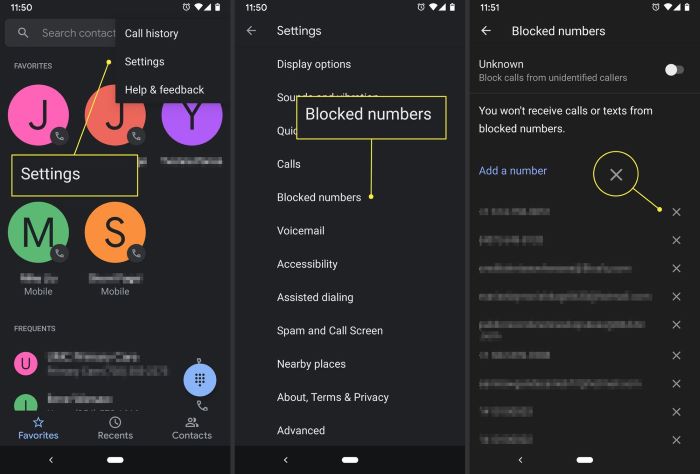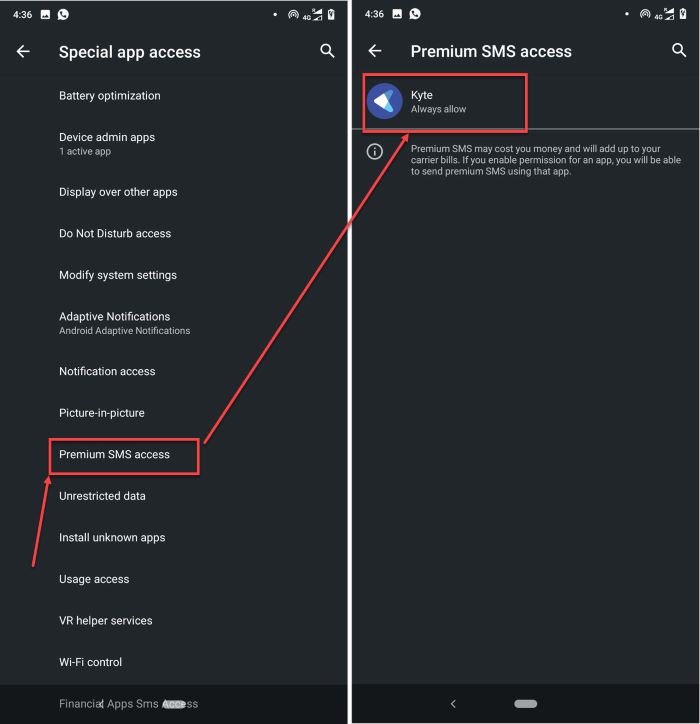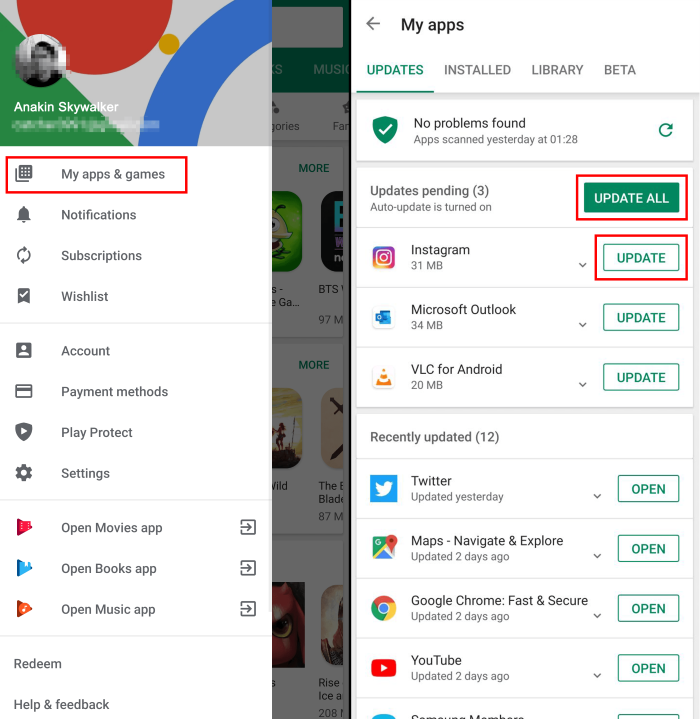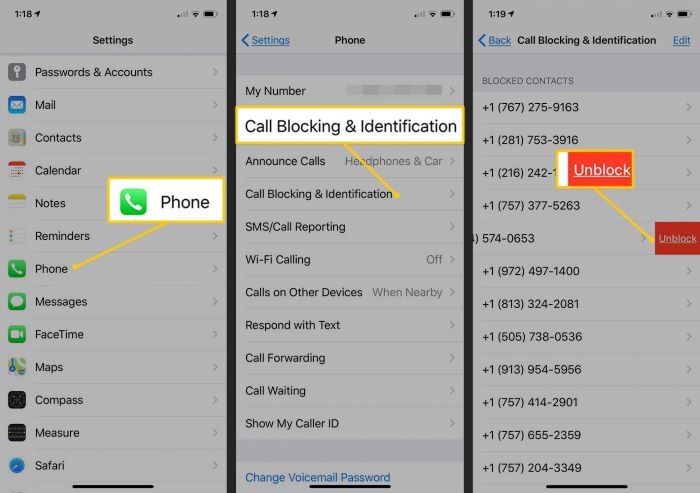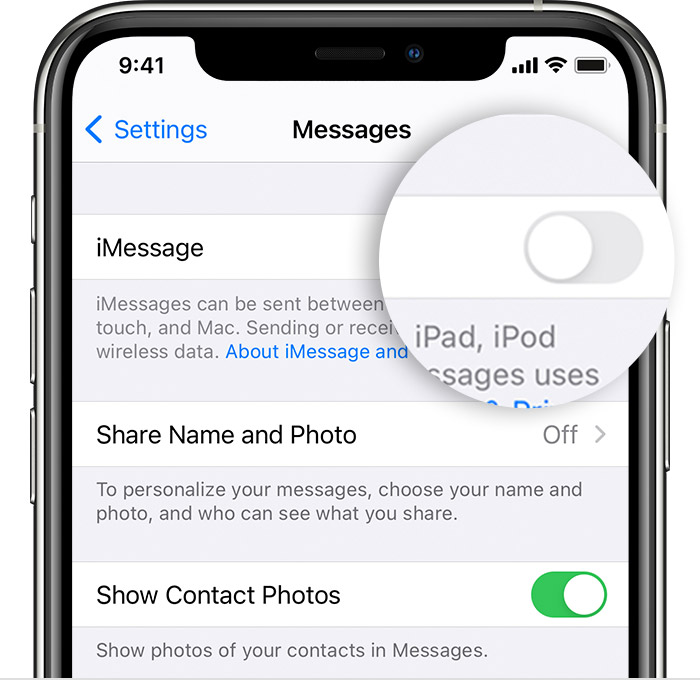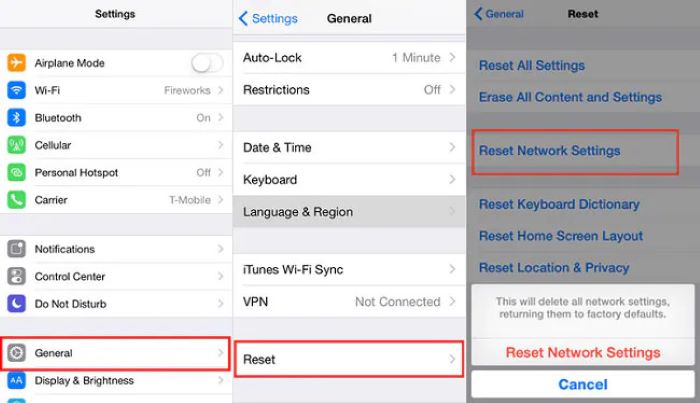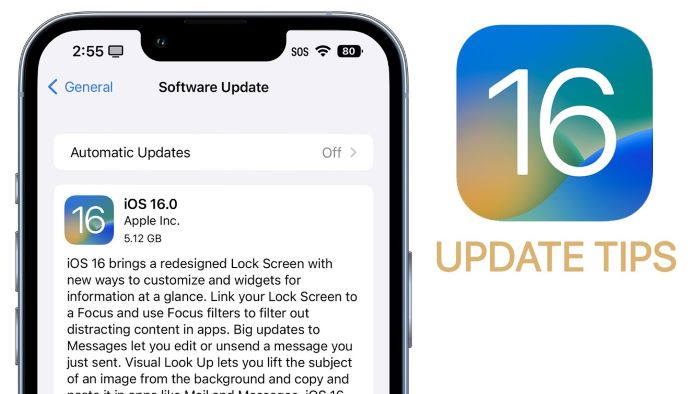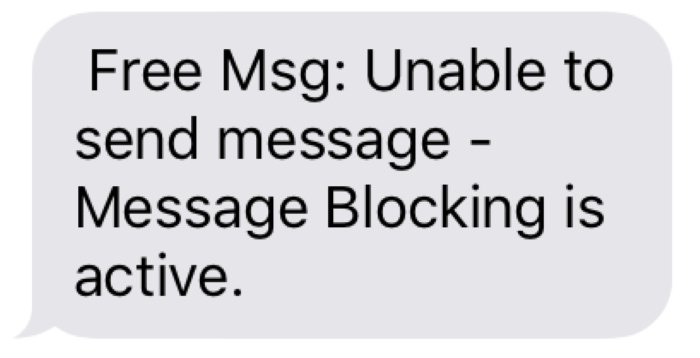What does “Message Blocking is Active” Mean?
Message blocking is a feature that prevents messages from being sent or received. When you encounter the error “Message Blocking is Active,” it means that your text messages are being blocked by your mobile carrier or the recipient’s carrier. This could be due to a variety of reasons, such as blocked contacts, carrier restrictions, or issues with your device’s settings. In this comprehensive guide, we will discuss various methods to resolve this issue and ensure smooth communication.
Common Causes of Message Blocking
There are several reasons why message blocking may be active on your device. Some of the most common causes include:
- Blocked contacts or numbers
- Carrier restrictions or service outages
- Incorrect device settings
- Issues with messaging apps
- Problems with the SIM card or mobile plan
How to Fix “Message Blocking is Active” on Android Devices
Unblock a Blocked Contact
One of the most common reasons for message blocking is having a contact or number blocked on your device. To unblock a contact on Android, follow these steps:
- Open the Phone app
- Tap on the three-dot menu at the top-right corner
- Select “Settings” from the drop-down menu
- Tap “Blocked numbers”
- Find the blocked contact or number and tap the “X” icon next to it to unblock
Enable Premium SMS Access
Premium SMS access is sometimes required for certain messaging services. To enable it on your Android device, follow these steps:
- Open the Settings app
- Scroll down and tap on “Apps & notifications”
- Select the messaging app you are using
- Tap on “Advanced”
- Scroll down and select “Special app access”
- Tap on “Premium SMS access”
- Select “Always allow”
Reset Network Settings
Resetting your network settings can help resolve issues related to message blocking. Keep in mind that this will also reset your Wi-Fi, Bluetooth, and cellular data settings. To reset network settings on Android:
- Open the Settings app
- Scroll down and tap on “System”
- Select “Reset options”
- Tap on “Reset Wi-Fi, mobile & Bluetooth”
- Confirm the action by tapping “Reset settings”
Check Out: Prius Battery Replacement – The Ultimate Guide to Options, Costs, and DIY Solutions
Update Your Messaging App
Outdated messaging apps may cause issues with message blocking. To update your messaging app on Android:
- Open the Google Play Store
- Tap on the three-line menu icon in the top-left corner
- Select “My apps & games”
- Find the messaging app you are using and tap “Update” if available
How to Fix “Message Blocking is Active” on iOS Devices
Unblock a Blocked Contact
To unblock a contact on iOS, follow these steps:
- Open the Settings app
- Scroll down and tap on “Phone”
- Tap “Blocked Contacts”
- Find the blocked contact or number and swipe left on it
- Tap “Unblock”
Turn Off iMessage and Use SMS
iMessage may sometimes cause issues with message blocking. Turning off iMessage and using SMS instead can help resolve the problem. To do this on an iPhone:
- Open the Settings app
- Scroll down and tap on “Messages”
- Toggle off “iMessage”
Reset Network Settings
Resetting your network settings can help resolve message-blocking issues on iOS devices. Remember that this will also reset your Wi-Fi, Bluetooth, and cellular data settings. To reset network settings on an iPhone:
- Open the Settings app
- Scroll down and tap on “General”
- Tap “Reset”
- Select “Reset Network Settings”
- Enter your passcode if prompted and confirm the action
Update Your iOS Version
Updating your iPhone to the latest iOS version can help resolve message-blocking issues. To update your iOS:
- Open the Settings app
- Scroll down and tap on “General”
- Tap “Software Update”
- If an update is available, tap “Download and Install”
Additional Solutions to Fix Message Blocking
Check Your Mobile Plan
Message blocking could be a result of restrictions in your mobile plan. Contact your carrier to ensure that your plan includes SMS and MMS messaging services.
Use a Third-Party Messaging App
If the issue persists, consider using a third-party messaging app like WhatsApp, Facebook Messenger, or Viber. These apps use internet connections to send and receive messages, bypassing any carrier-imposed restrictions on text messaging.
Contact Your Carrier’s Customer Support
If none of the above solutions works, contact your carrier’s customer support for assistance. They can help determine if there are any issues with your account or service that may be causing the message-blocking problem.
Conclusion
Message-blocking issues can be frustrating, but with the solutions provided in this article, you should be able to resolve them and get back to sending and receiving messages without any issues. Remember to try these solutions one at a time and test if the problem is resolved before moving on to the next. If you still face difficulties, don’t hesitate to contact your carrier’s customer support for help.