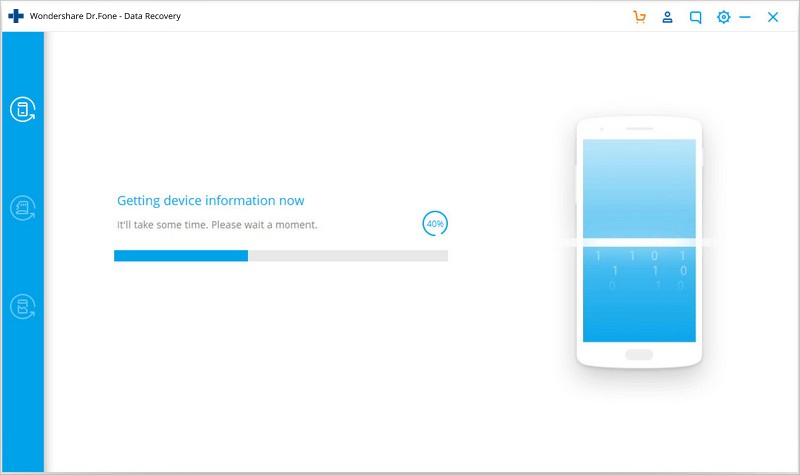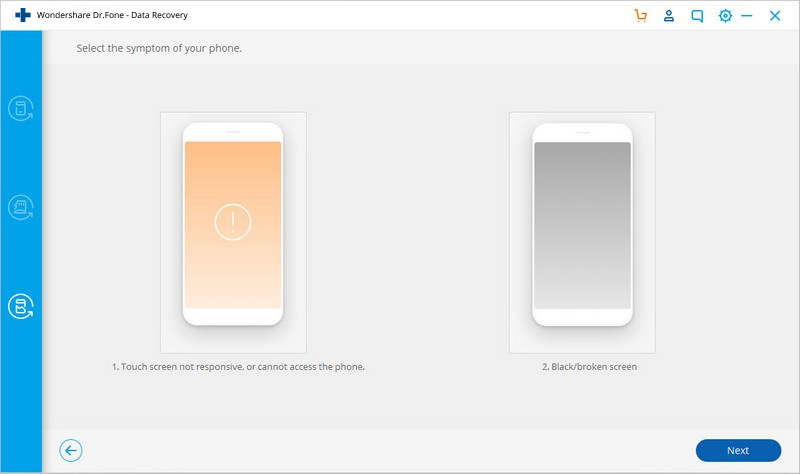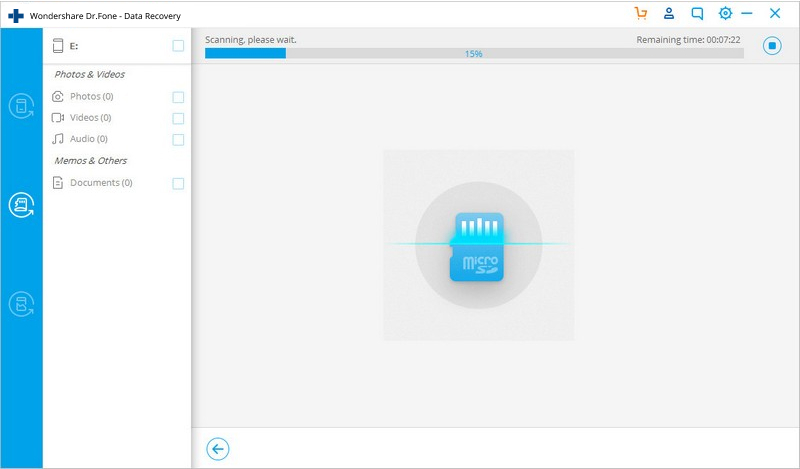Feeling depressed and sad for deleting your lovely pictures accidentally from your smartphone? Have you deleted some important data files and now baffled with the thought of regaining them? Don’t worry. You have to come to the right place.
There are different software out there to do the job, but with Dr. Fone Data Recovery, you can restore data on both iOS and Android devices. You can recover deleted files on the Android smartphone in no time. Also, with the iOS variant, you can smoothly carry out iPhone data recovery.
Let us discuss everything in detail.
Recover files on Android devices with Dr. Fone Data Recovery
Normal function Android device
Stressing on how to recover deleted videos from Android phone without root? Dr. Fone Data Recovery is here to rescue. The process is quite straightforward. Let us have a peek into the steps.
- Download and install the software on your computer. Select the Data Recovery option.
- Launch the software and connect your Android device with your computer using a USB cable. Also, activate the USB debugging mode in your device.
- A window will appear having all the data type options to restore. By default, everything is checked. If you want to leave anything out, you can uncheck it.
- Now click on the Next option and wait for the process to complete.
- A window will appear with all the files that you can recover.
- Select the files you want to recover and click on Recover.
- All done!
Broken Android device
In case you accidentally break the screen of your smartphone, or the screen becomes unresponsive to the touch, you can use this software to backup your important data and files. Let us discuss the steps in detail.
- Download the software and select Data Recovery after launching it on your PC.
- Now connect your damaged Android device with the PC.
- You can select the file options that you want to recover. Remember, the function only retrieves the files that exist on the broken device.
- Now you will get two options. The first is to recover files from a device where the touch function is not working. The second is when the screen goes black or is broken. Select the appropriate option.
- Now you have to add the correct name and model of your device. Currently, the function supports Samsung Galaxy S and Note series in smartphones and Galaxy Tabs. Type confirm and click on the Confirm button.
- Be sure that you fill in the correct name and model, as failing to do so will cause errors in your device.
- Now you will get some instructions to set your android device in Download mode.
- Once you complete the instructions, the software will start the scanning process.
- After completing the scanning process, you will get all the data and files that you can recover.
Recovering lost data from SD card
Have you lost all hope to recover the deleted files from your SD card? Don’t sweat anymore. With Dr. Fone Data Recovery, you can get some files and data back. Follow the below-mentioned simple steps to recover the files.
- Launch the software on your PC and select the Data Recovery option.
- Connect your SD card with your computer. You can connect using your Android device or an SD card reader.
- Once the software detects the SD card, click on the next option.
- You get two options that are Standard and Advanced. First, try the standard one to recover the file. If you don’t get anything, then use the advanced option
- After selecting the mode, the scanning process will start. Once it is completed, you will get the files that you can recover by making a backup on your PC.
This android data recovery software makes the whole process easy. You can recover the files in an instant without any technical knowledge.
Let us now dive into the recovery process for iOS devices.
Final Verdict
Long gone are the days when you had to go through a complex process to recover your essential files on your Android and iOS devices. With Dr. Fone Data Recovery, you can retrieve the lost data with some mouse clicks.
So stop searching for other options, and download the software and enjoy its unique features.