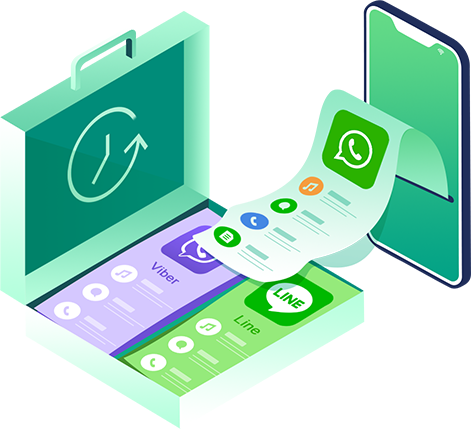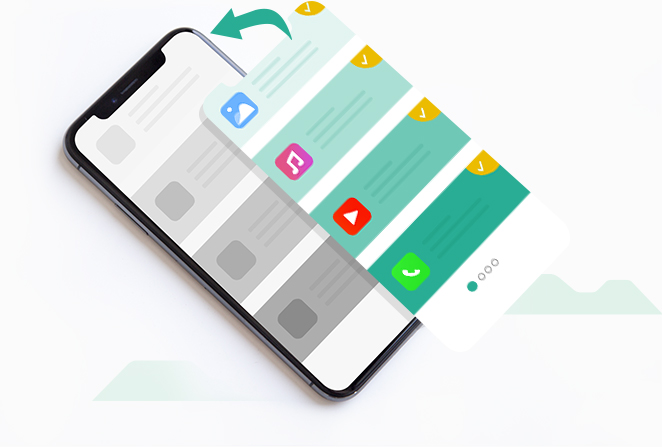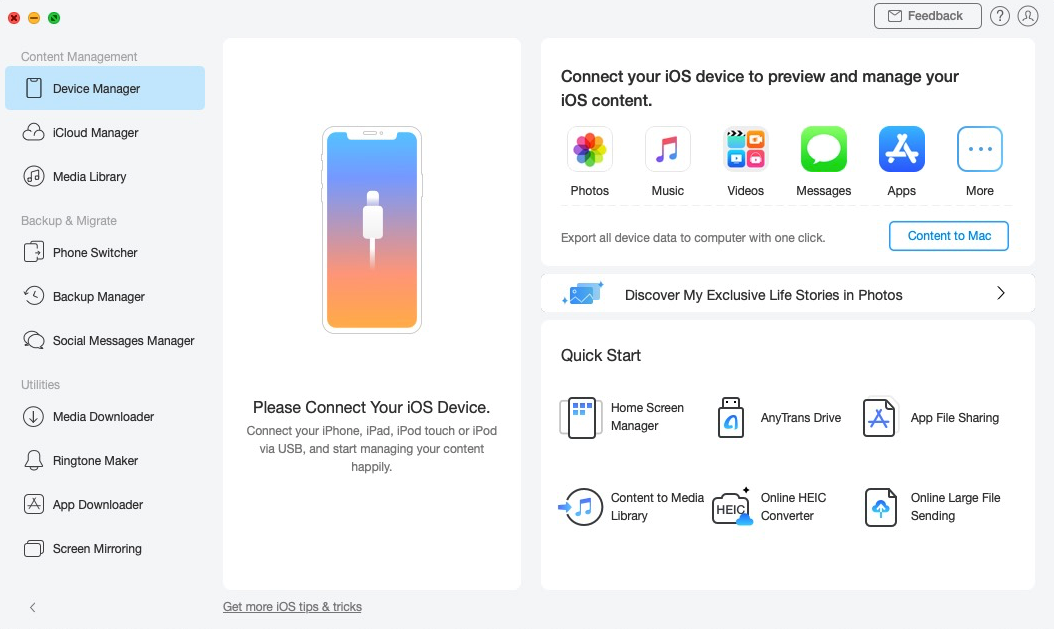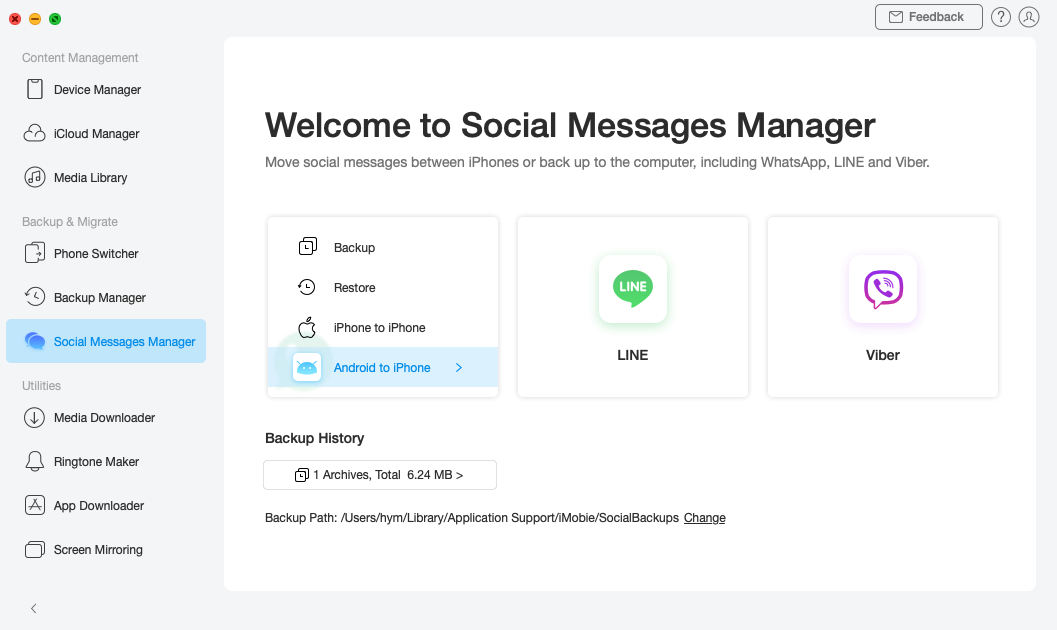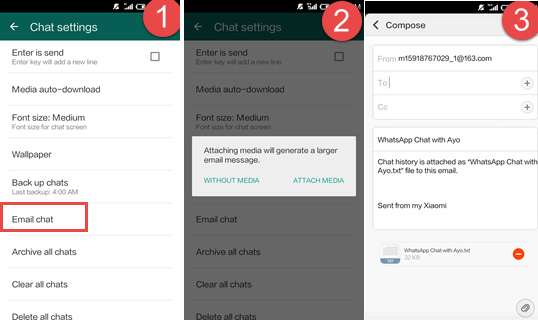Transferring your Whatsapp data from your Android to iOS devices has been a really big issue for all mobile phone users. However, with the introduction of efficient and fast tools like the data transfer tool AnyTrans it is now really easy to transfer your Whatsapp data in a single click.
In this article, we are going to discuss the different ways through which you can transfer your Whatsapp data from your Android device to your iPhone in a few easy steps.
AnyTrans
Starting with AnyTrans you get an amazing and powerful software that you can use in order to transfer your Whatsapp content from your Android device to your new iOS device. This is one of the most efficient ways through which you can keep all your valuable Whatsapp data safe.
There is no need for you to worry about your data as you switch to a new device as AnyTrans is there to help you in completely transferring your data safely. You can download this amazing software from the official website for free as well.
As you switch from Android to iOS you do not get the option of restoring your messages, photos, and videos to your new device. With the help of the advanced technology of AnyTrans, you can easily transfer all your vital messages and media to your new device safely.
Not only that you also get several other amazing features with this software making it the best way through which you can transfer your data.
. Restore And Back up Your Data In A Single Click
Besides handling the transfer of your vital data, with the help of AnyTrans, you get a complete and easy solution to your backup and data restoration needs. All the users get one-click backup and restore solution of their WhatsApp data with AnyTrans.
This backup includes all your chat messages along with all the media files. You also get the option of selective restoration as you can choose the files and chats that you need saving a lot of your time and data.
You can also preview the backup files and export them to some different devices as well, allowing you to control your data completely.
. Compatible With Multiple Messaging Applications
Besides Whatsapp, you also get to manage other popular messaging apps including Viber and Line with AnyTrans. You get all the amazing options that this amazing tool has to offer with these two apps as well. All this makes AnyTrans a complete solution to your data transfer issues.
Besides these useful features, there are tons of useful and powerful tools that AnyTrans has to offer. This includes managing your Apple music without any iTunes restriction, keeping all your photos organized, bulk download and management of iOS apps, data transfer between iOS to iOS and iOS to non-iOS devices, ringtone makers, efficient screen mirroring options, and much more.
User Guide
In just three simple steps you can transfer your data from your Android device to iOS devices.
Step 1
You start by launching the software on your PC and connecting your device with your PC through USB cable. You can also connect your device with your PC through Wifi and if AnyTrans is not recognizing your device you can see these troubleshooting steps to solve this issue.
Step 2
In the next step, you can go to the Social Manager option that is there on the left side of the screen and choose Whatsapp there. Here you can get the backup of your chat and media files easily and filter out the files that you need.
Step 3
In the final step, you can restore your messages on your iOS device as you wait for the transfer process to complete.
These are the 3 simple steps that you need to follow in order to transfer your chat and media to a different device.
Transfer Messages From Android To iPhone Using Email
Another method through which you can transfer your chat messages and media files from your Android device to an iOS device is through Email chat methods. The problem with this method is that you would not be able to restore that chat messages and media files as the messages are stored in .txt format.
In order to store your messages via Email, you can open Whatsapp and open settings there. Thereafter you can choose Email Chat there and start the backup process. Once you are done with the transfer process you can open your email and access your chat files there.
The problem with this method is that you won’t be able to restore your chat to any other device you will just have a backup of your files.
Transfer Messages From Android to iPhone With WhatsApp Backup
Another way to create a backup of your chat and media files on your Android device is through the backup option that you get in Whatsapp. Through this method, you can create a backup copy of your device on Google drive, and thereafter you can easily restore your messages on any Android device.
The problem with this method is the fact that you won’t be able to restore your message on your iOS device as it is connected with iCloud.
In order to create a backup of your chat through this method, you can open Whatsapp settings and choose the option Chat backup there.
Final Verdict
Keeping in mind all the limitations and options that you get with all these transfer methods, AnyTrans offers you the best and the most efficient way through which you can easily transfer your chat and media from Android to iOS in a quick and easy way.