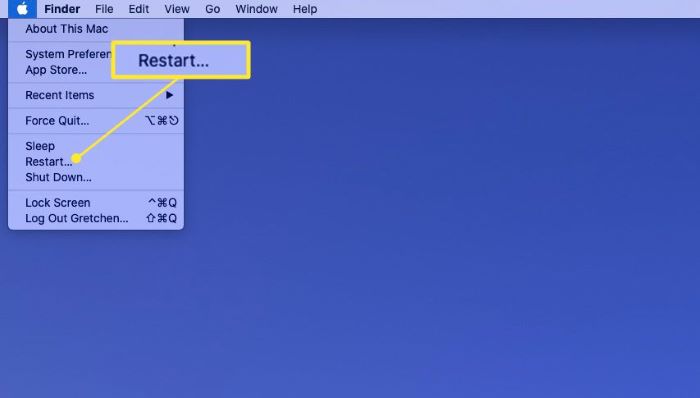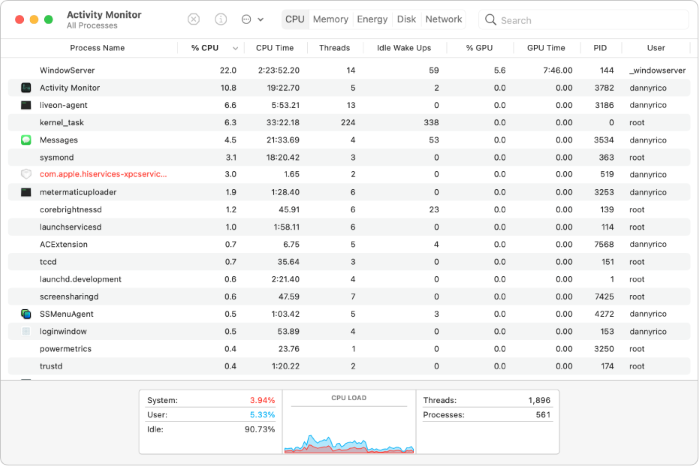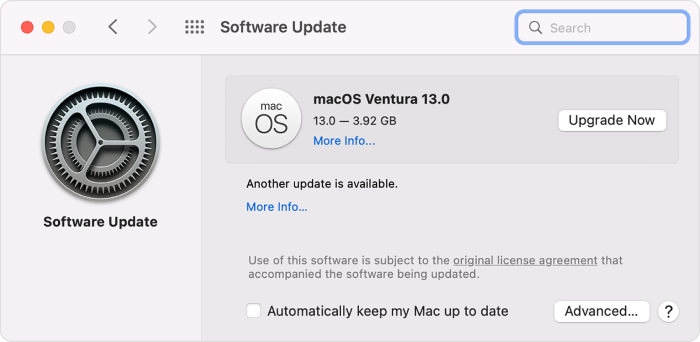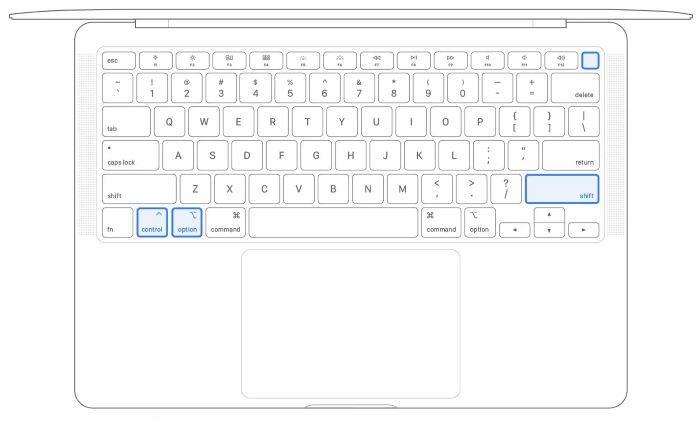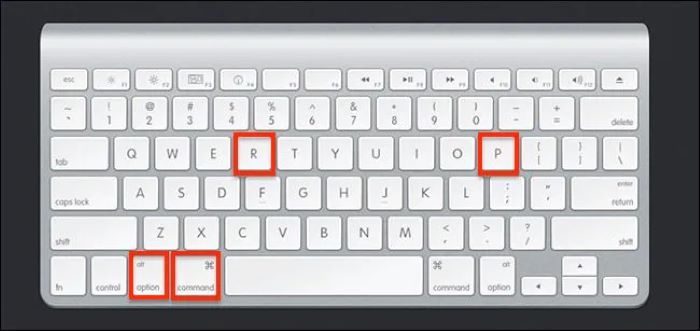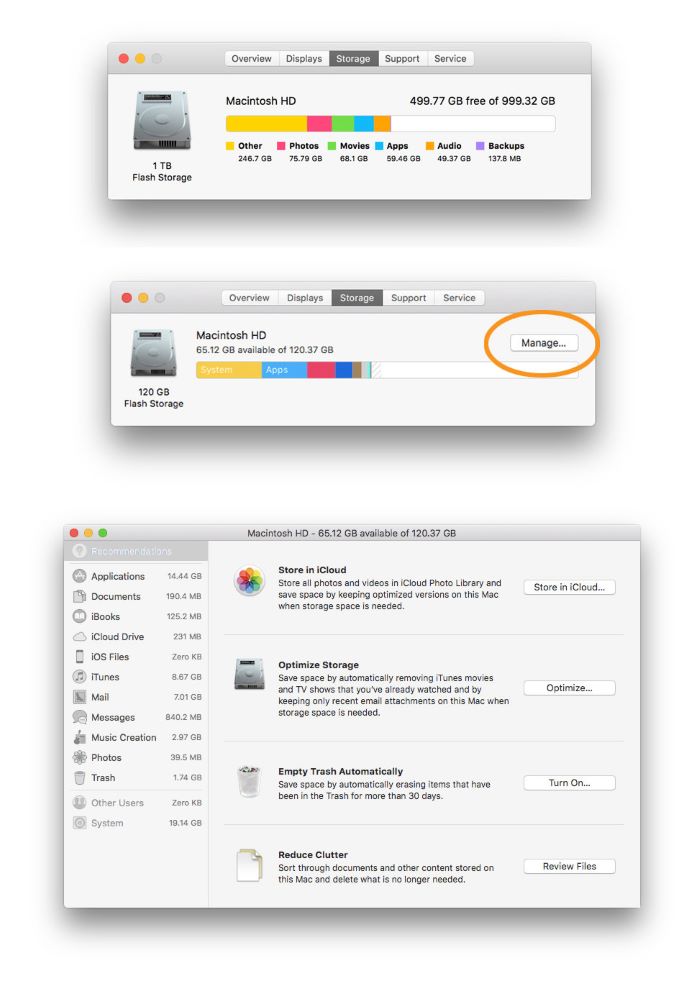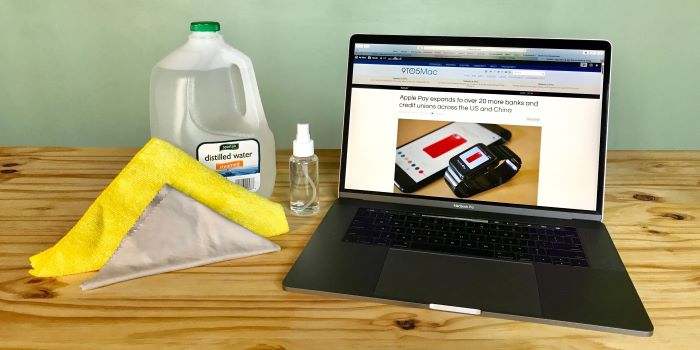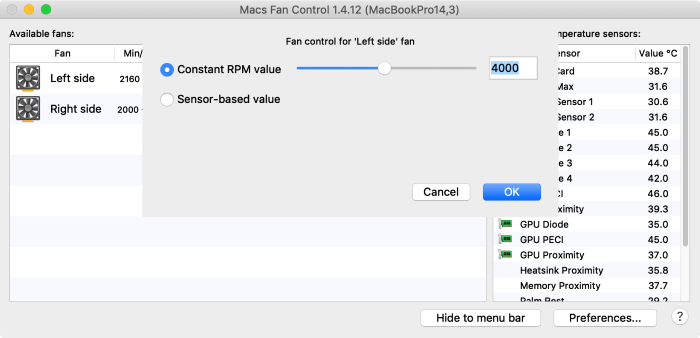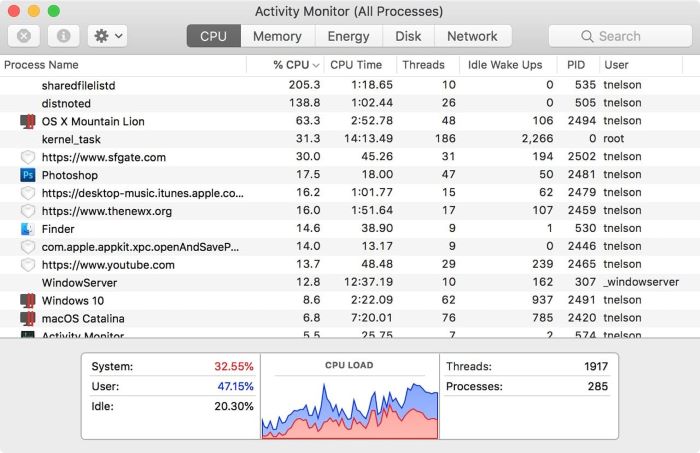Introduction
A loud MacBook fan can be annoying and distracting, but it doesn’t have to be a permanent problem. In this comprehensive guide, we’ll explore the causes of loud MacBook fans and provide detailed solutions to help you keep your MacBook cool and quiet. Whether you’re a tech-savvy enthusiast or a complete beginner, these step-by-step instructions will guide you through the process of resolving your noisy fan issues.
Causes of Loud MacBook Fans
There are several reasons why your MacBook fan might be running loudly:
- Overheating due to heavy processing tasks or blocked airflow
- Dust and debris buildup inside your MacBook
- Outdated software or apps causing high CPU usage
- Hardware issues or malfunctioning cooling fans
- Malware or other malicious software
Solutions to Fix Loud MacBook Fans
Restart Your MacBook
A simple restart can often fix many issues, including a loud fan. To restart your MacBook, click the Apple logo in the top-left corner of your screen, and then click “Restart.”
Check CPU Usage and Close Heavy Apps
High CPU usage can cause your MacBook’s fan to work harder and become louder. To check your CPU usage:
- Open the Activity Monitor app by searching for it in Spotlight (press Command + Space and type “Activity Monitor”).
- In the Activity Monitor, click the “CPU” tab to see which apps are using the most processing power.
- Close any unnecessary or heavy apps by selecting them and clicking the “X” button in the top-left corner of the Activity Monitor window.
Update macOS and Apps
Outdated software can cause your MacBook to overheat and your fan to run loudly. To check for macOS updates:
- Click the Apple logo in the top-left corner of your screen, then click “System Preferences,” and then “Software Update.”
- Update any available software to ensure your MacBook is running optimally.
- To update your apps, open the App Store and click “Updates” in the left sidebar.
 Reset SMC (System Management Controller)
Reset SMC (System Management Controller)
The System Management Controller (SMC) controls your MacBook’s fans, among other things. If your fan is running loudly, resetting the SMC may help. To reset the SMC on an Intel-based MacBook, follow these steps:
Shut down your MacBook.
- Press and hold Shift + Control + Option on the left side of the keyboard, and then press the power button.
- Hold all keys and the power button for 10 seconds.
- Release all keys and the power button.
- Press the power button again to turn on your MacBook.
Check Out: MacBook Battery Not Charging – The Ultimate Guide to Fixing Your Charging Problems
Reset PRAM and NVRAM
Parameter RAM (PRAM) and non-volatile RAM (NVRAM) store certain settings on your MacBook. Resetting PRAM and NVRAM can help resolve fan issues. To reset PRAM and NVRAM, follow these steps:
- Shut down your MacBook.
- Press the power button, and immediately press and hold Option + Command + P + R.
- Keep holding these keys for 20 seconds, and then release them. Your MacBook will restart.
Free Up Storage Space and Memory
A cluttered hard drive and insufficient memory can cause your MacBook to overheat and the fan to run loudly. To free up storage space:
- Use Finder to locate and delete unnecessary files, or use a third-party cleaning app like CleanMyMac.
- To free up memory, close any unnecessary apps and browser tabs.
Clean Dust and Debris from Your MacBook
Dust buildup can cause your MacBook’s fan to run loudly by obstructing airflow and causing the device to overheat. To clean your MacBook, follow these steps:
- Shut down your MacBook and unplug it from any power sources.
- Use a soft, lint-free cloth to gently wipe the exterior of your MacBook, including the vents.
- If you’re comfortable with disassembling your MacBook, remove the bottom cover and use a can of compressed air to blow out any dust or debris from the internal components and cooling fans.
- Be sure to follow proper disassembly guidelines for your specific MacBook model.
Note: Opening your MacBook may void your warranty or cause damage if not done properly. If you’re unsure about cleaning your MacBook’s interior, consult an Apple Authorized Service Provider.
Test Your Cooling Fans
Malfunctioning cooling fans can cause your MacBook to overheat and the fans to run loudly. To test your fan:
- Use an app like Macs Fan Control, which allows you to monitor and control your fans’ speeds.
- If you notice any irregularities, consult an Apple Authorized Service Provider for a fan replacement.
Control Fan Speed Manually
If your MacBook’s fans are still running loudly, you can try manually adjusting their speed using an app like Macs Fan Control or smcFanControl. Use caution when manually controlling your fans, as setting them too low could cause your MacBook to overheat.
Ensure Proper Ventilation and Air Circulation
Improper ventilation can cause your MacBook to overheat and the fans to run loudly. Make sure your MacBook is on a flat, stable surface with plenty of room for airflow. Avoid using your MacBook on soft surfaces like beds or cushions, which can block the vents. Invest in a laptop cooling pad or stand to improve air circulation around your MacBook.
Check for Malware and Heavy-Consuming Apps
Malware or resource-heavy apps can cause your MacBook to overheat and the fans to run loudly. Use Activity Monitor to identify processes with high CPU usage, and close or uninstall them if necessary. Run a malware scan using a reputable antivirus program to ensure your MacBook is free from malicious software.
Update Your macOS and Apps
Outdated software can cause performance issues, leading to overheating and loud fan noise. Ensure your macOS and all installed apps are up to date. To check for updates, go to the Apple menu > System Preferences > Software Update. For apps, check the App Store or the app’s official website for updates.
Conclusion
A loud MacBook fan can be annoying and indicate underlying issues with your device. By following the steps outlined in this article, you can diagnose and resolve the problem. Remember, if you’re not comfortable performing any of these tasks yourself or if your MacBook is still experiencing issues after trying these solutions, it’s best to consult an Apple Authorized Service Provider for professional assistance.
FAQs About MacBook Fan Noise
How Much Heat Is Normal for a MacBook?
It’s normal for a MacBook to generate some heat during use, especially when performing resource-intensive tasks. However, if your MacBook feels too hot to touch or the fans are running loudly and continuously, there may be an issue that needs addressing.
Can I Control My MacBook’s Fans Manually?
Yes, you can control your MacBook’s fans manually using apps like Macs Fan Control or smcFanControl. Keep in mind that manually controlling your fans can lead to overheating if not done correctly, so use caution.
What Will Happen if My MacBook’s Fans Stop Working?
If your MacBook’s fans stop working, your device may overheat, causing performance issues and potentially damaging internal components. If you suspect your fans are not working, consult an Apple Authorized Service Provider for a fan replacement.
Does My MacBook Have an Overheating Problem?
If your MacBook’s fans are running loudly and continuously, and the device feels too hot to touch, it may have an overheating problem. Follow the steps outlined in this article to diagnose and resolve the issue.
Can I Use a Cooling Pad with My MacBook?
Yes, using a cooling pad or stand can help improve air circulation around your MacBook and keep it cooler, potentially reducing fan noise.