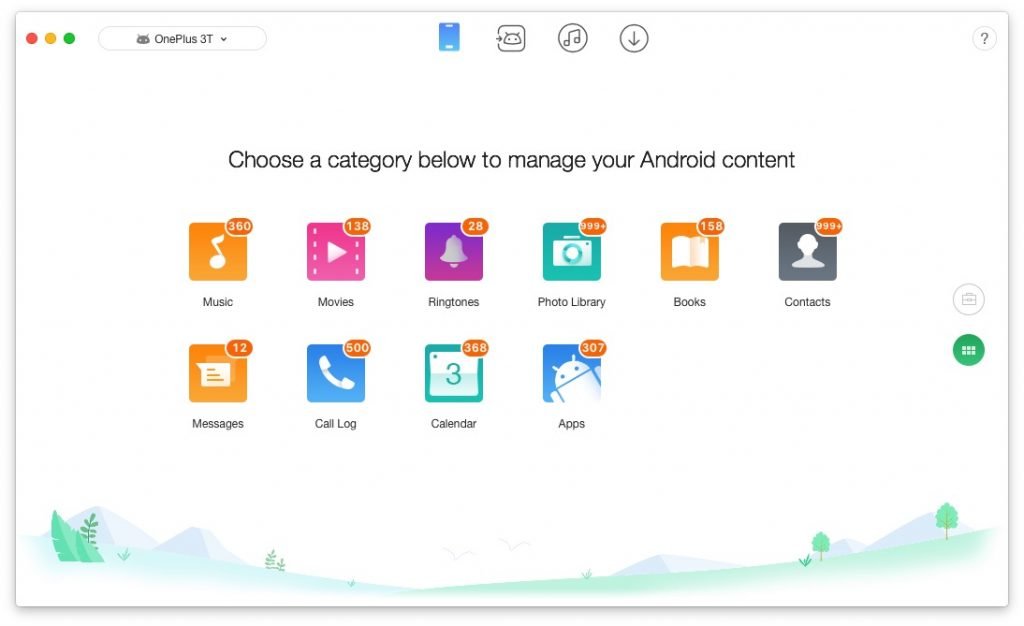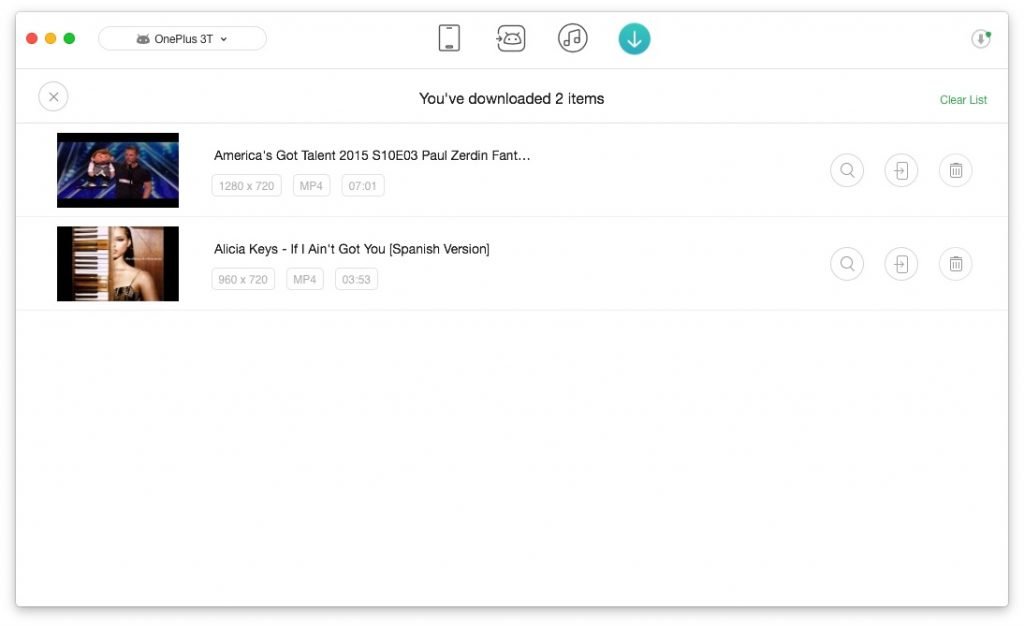Watching videos online has become so easy in the past couple of years, thanks to dedicated apps for almost every Smartphone out there. However, downloading those online videos and storing them offline is still one nightmare for most people. For one, Android and iOS apps for video downloads aren’t that intuitive. Even if you download videos using your computer, the transferring method is tough, don’t you think. We know how hard it is. Luckily enough, we’ve found an awesome way to get rid of all these — AnyTrans. In this article, we will share a method to download online videos to iPhone or Android, free of cost.
The Tool We’re Using — AnyTrans
So, AnyTrans is a tool that can help you download online videos to your Android phones or iPhones. It needs to be noted that AnyTrans Android is primarily an Android and iPhone Manager . It means that you can manage your iPhone or Android phone using the tool. And, downloading online videos is not the only thing you can do. However, in this article, we will be focusing on the media management capability of the tool.
We hope you have a clear idea about the tool we’re using. AnyTrans has two versions — for Android and for iOS. Both versions are available for Microsoft Windows and macOS. So, for instance, if you don’t like iTunes on Mac, you can use AnyTrans to manage your iPhone. Similarly, if the shitty Android File Manager for Mac is bothering you, AnyTrans will be an effective Android Manager.
How Does It Work?
Media Downloader is a major section of AnyTrans, where you can download online videos from more than 900 platforms. You heard that right — 900, including the popular ones like YouTube, Vimeo, Instagram and Facebook. You just have to enter the video URL and AnyTrans will do the job for you. The best part is that the program recognizes your device and chooses the best video file format.
The next time you want to download an online video to your iPhone, you don’t have to worry about formats or anything. There are even better features in the package. For instance, AnyTrans can directly save all those downloaded videos to your Android or iOS device. If you don’t want that, in a single click, the program would transfer everything.
To give you an idea, we will take you through the main steps required to use AnyTrans for downloading stuff from the Internet.
How to Download YouTube Videos to Android or iPhone using AnyTrans
Here are the major steps you have to do for downloading any YouTube video to your Android or iPhone. As we said earlier, AnyTrans is an iPhone Manager and Android Manager. In this tutorial, we are using Android version for Mac. Just like you do in the case of YouTube, you can download videos from any platform.
- You have to download and install AnyTrans Android for Mac from the official website
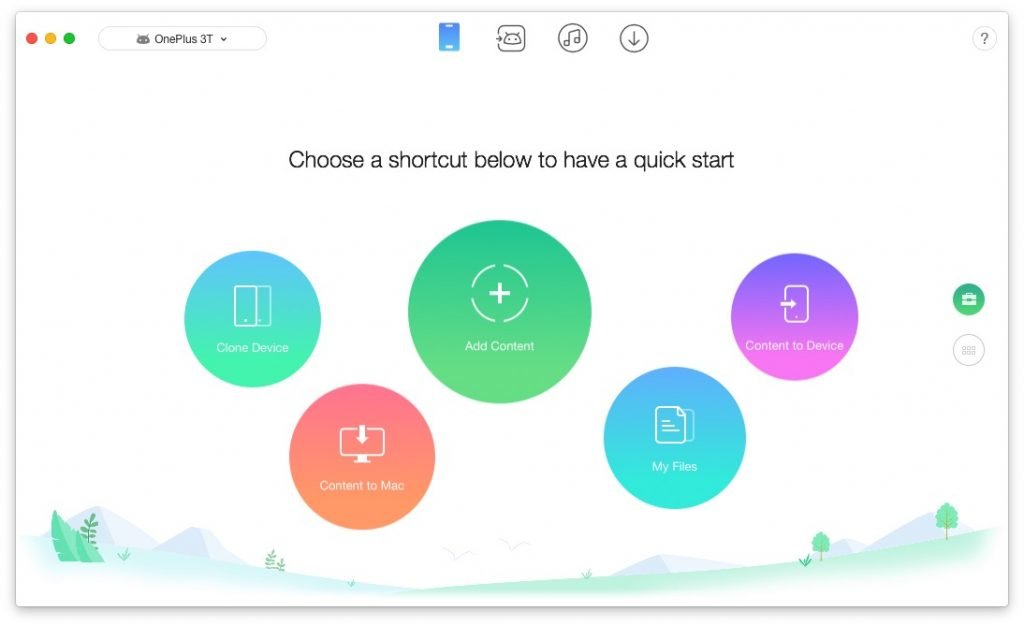
- Once launched, you have to connect your Android phone to the Mac and enable USB Debugging
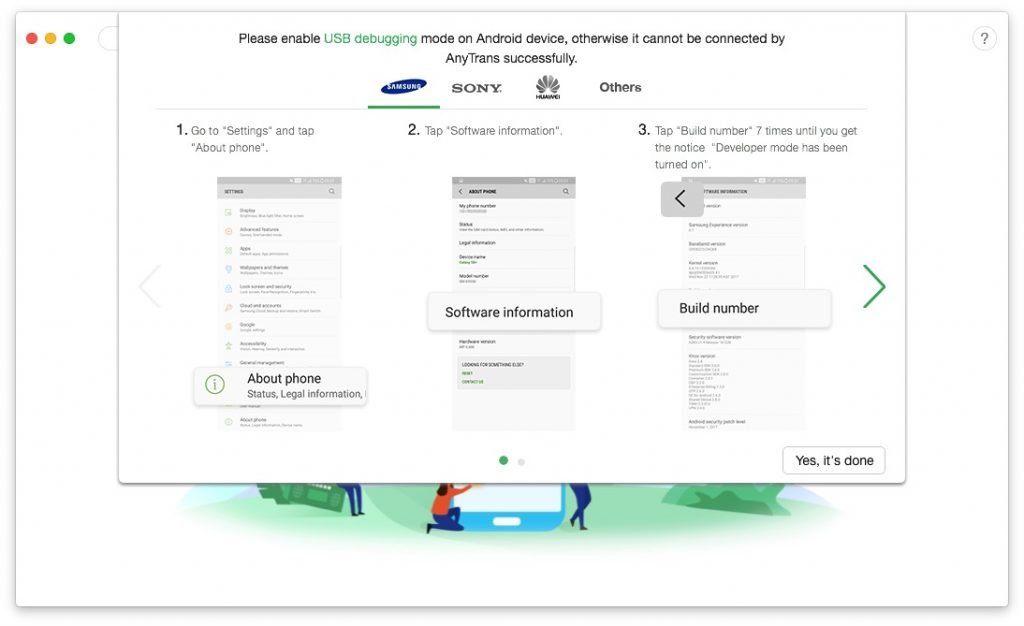
- From the main UI, navigate to the section named Media Downloader
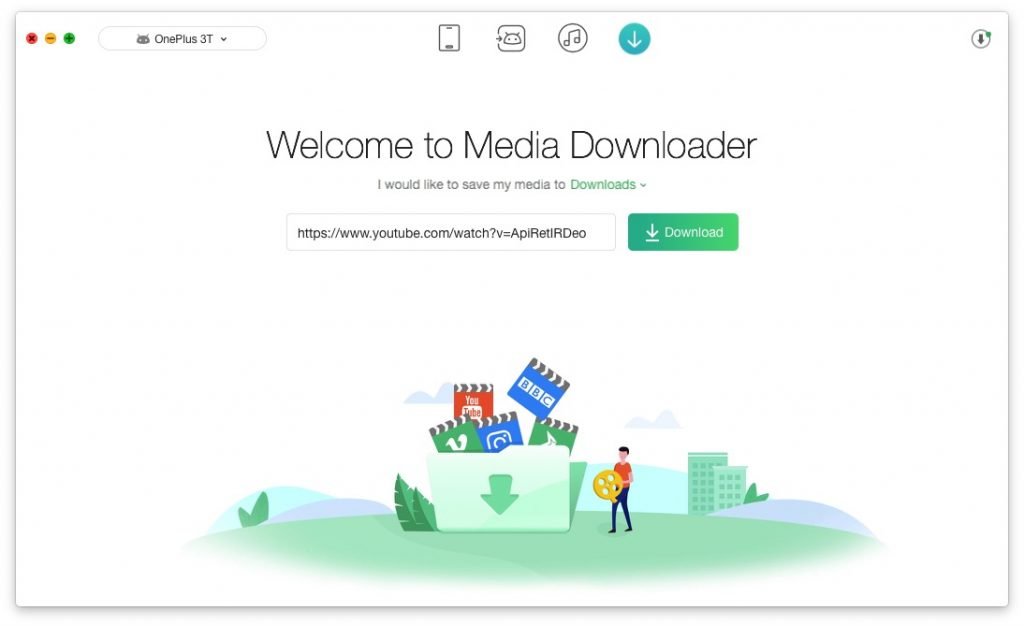
- In the space, you can provide the URL of the online video page. In this case, we’re giving YouTube.
- Provide the URL and hit Download button and AnyTrans will start downloading the video in no time.
Before downloading, you can decide the place where it will be saved. If you don’t want that, you can go to the Downloads section and move individual videos in a single click. AnyTrans is super-quick when it comes to data transfer between your computer and Android/iPhone.
Don’t you think the process is simple enough? It saves a lot of time too. Also, you can use the same steps for downloading videos to iPhone or any iOS device. Just connect your iPhone instead of the Android device. It should be noted that you’re not getting a video downloader but a fully-fledged Android manager.
The Bottom Line
You can use the same method if you want to download Instagram videos to computer or your phones. When compared to the other methods in town, the one with AnyTrans is simple and effective. And, we recommend it to every reader who has been troubling with YouTube downloads and the so-called RED subscription.