Most videos aren’t captured in a single moment. That means you probably have multiple videos that you’d like to combine into a single video before uploading to a social media platform like TikTok. So, how do you do combine several videos into one single file? Is it possible to combine videos on TikTok itself? What about TikTok bot or third-party tools for my phone or desktop computer? In this article, we’ll show you everything you need to know.
Combine Multiple Videos Using TikTok
About TikTok
TikTok has been one of the fastest-growing social platforms in the world over the past year. Since most people around the world have been staying at home, they’ve had a lot of time on their hands to make and upload funny, sad, touching, and entertaining videos from their mobile devices and home PCs. In three short years since launching, it had over 800 million active users and was named one of the Top 3 fastest-growing platforms of 2020, alongside Peacock and Zoom.
Key Features of TikTok
- User-generated video upload and sharing
- Integrated video editor
- Effects and filters collections
- Livestreaming of video content
- Stitch feature to incorporate clips from others’ videos into your own content
- Dueting feature for users to collaborate
- Videos recorded in TikTok can be up to 60 seconds – or smaller videos can be combined up to that limit
How to Combine Videos in TikTok
To string two or more video clips together to create a single video as a TikTok post, you can use the built-in feature as shown in the description below:
- Launch the app and tap the + symbol in the center of the main toolbar to add your media
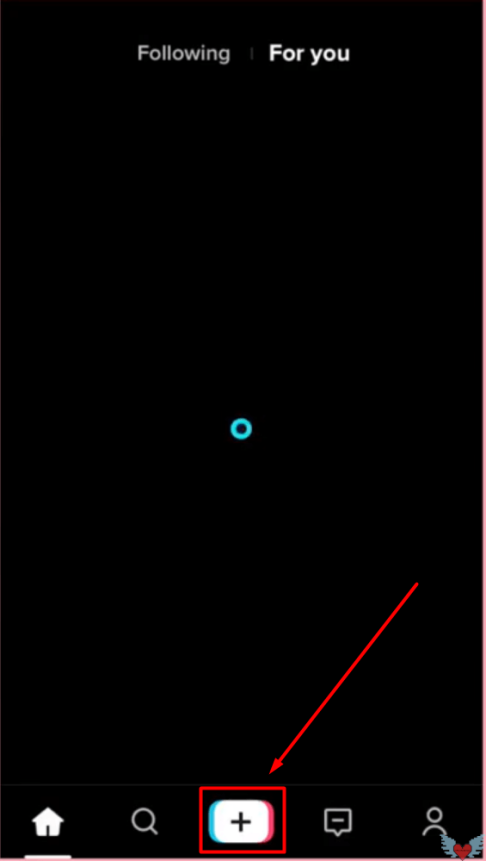
- On your camera screen, you’ll see three options: the Effects section, the Record Video section (Tap to Shoot), and the Upload section. Tap the third option to open your Gallery

- Look for the option in your Gallery called Select Multiple. Tap that and select your video clips. You can see the sequence number of a clip as you tap it. Then tap Next on the top-right of your screen
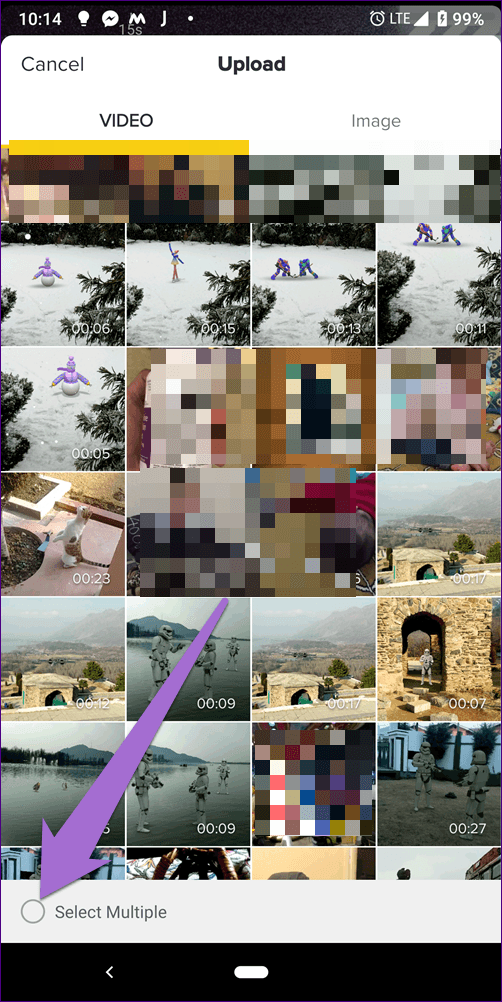
- The videos will now be stitched together in the order they were selected. You can go back and change the order if you need to. If it’s correct, use the trim function to bring the total duration of the merged video down to the allowable 60 seconds
- You can now add, sync, and edit audio. You can also add text, filters, stickers, and effects. Then tap Next to proceed
- Finally, set your preferences for posting and tap the Post button to create a new TikTok post using the videos you combined
Merging Photos and Videos on TikTok
Using a process similar to the previous method explained above, you can merge both photos and video clips to create a video slideshow. You can also add effects, filters, text, and audio to this slideshow once you’ve selected the media from your gallery. The first few steps are similar to the process above.
- Launch the app and tap the + symbol, then tap Upload
- Inside your Gallery, tap the Select Multiple option
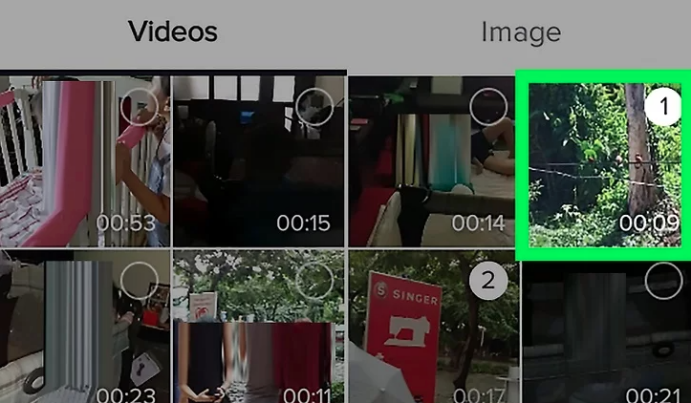
- Start choosing your sequence of videos and clips. You can switch between the Video and Image tabs, and the selections will be numbered accordingly

- Tapping Next will show you a preview of your video slideshow – they will still be shown as individual clips/photos. Here, you can reorder your clips and images if you need to, and use the Sound Sync option to add some background music
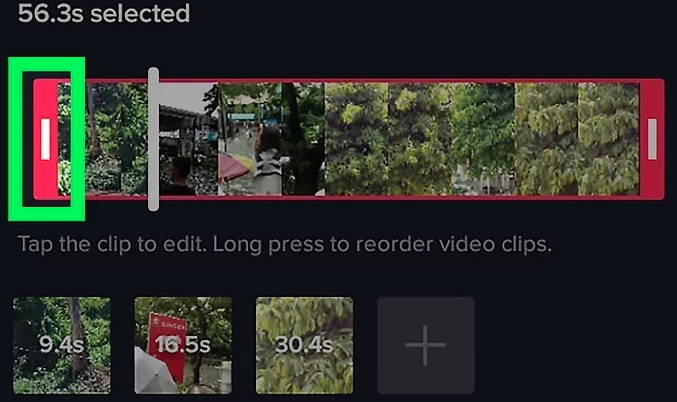
- On the same screen, you can also tap the clip to trim it to a particular duration. When you tap Next, TikTok merges the videos and clips to make a single video slideshow
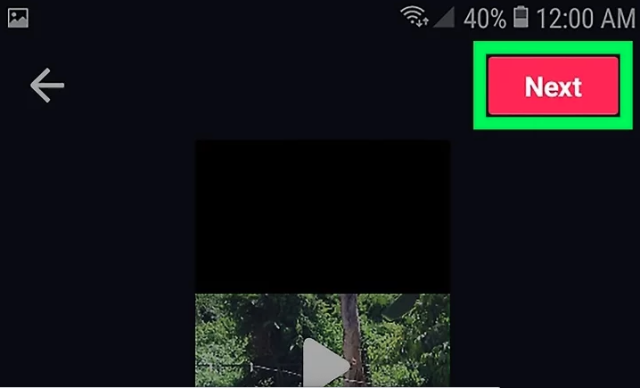
- You can now edit the sound, add effects, text, or stickers, or even record a voiceover if you want to overlay that as an audio track
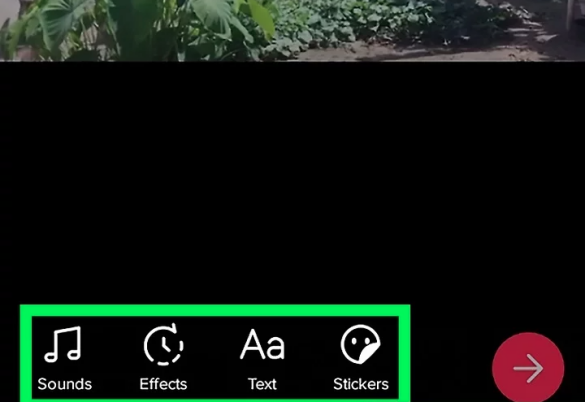
- Finally, set your posting preferences and tap Post to create a new video slideshow post
Limitations of TikTok, Plus an Alternative Tool for Video Editing
TikTok is a fantastic platform to quickly shoot videos, edit them, add effects and filters, add audio tracks, and post them for others to see. Even though it’s great for sharing your content, the built-in features for editing and adding effects is not really the best out there. Here are some of the reasons why it might be wise to choose a third-party app for creating and editing your videos from your media collection before uploading them to TikTok:
- Extensive editing is not available
- Filters, effects, etc. are limited
- No transition effects
- Some effects are only available before recording
- The recording function is limited to 15 seconds and no way to combine them into one unless you’re posting as a sequence, as we saw above
Despite its drawbacks, TikTok is still a powerful platform to reach millions of people and showcase your product or even your personal brand. The best way to use it is in tandem with a more professional and user-friendly video editor so you get the best of both worlds.
Best TikTok Video Joiner for iOS
Filme Lite is the iOS version of the desktop video editor, iMyFone Filme. It is a lightweight iOS app that allows you to capture, edit, and share your most precious videos directly from your iDevice. With templates, editing tools, compression, sharing, and other rich features, this is the perfect partner for your TikTok journey.
How to Combine Videos for TikTok in Filme Lite
Filme Lite offers a range of templates that you can use to combine multiple videos and images into a single clip. Once you’ve created the single video clip, you can then edit it to the correct length/duration for TikTok and even compress it for sharing via other channels. Here’s the process in steps:
- Download Filme Lite on your iOS device from the App Store and launch the app
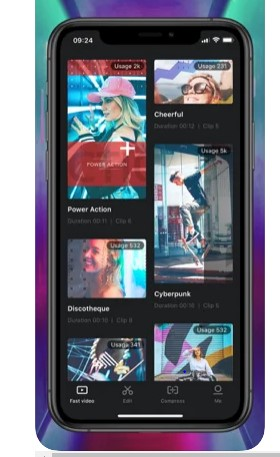
- In the Fast Video section at the bottom, choose a template that fits the overall theme of the video you want to create
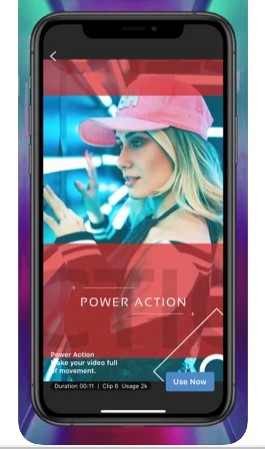
- You can also choose the effects to be applied to the video; now, Tap the Use Now button to open your Camera Roll
- Choose the videos and images to be used to create the single video
- You can now choose from various editing options:
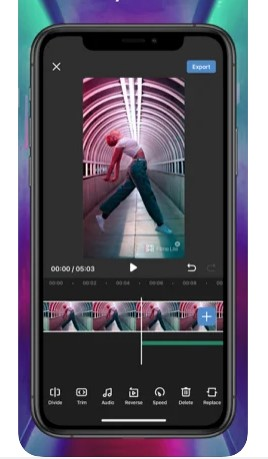
a. Divide: If you feel the video will be too long for TikTok, you can split it into smaller bits using the Divide function – just bring the play-head to the correct point and tap Divide to split the video at that point
b. To shorten the video by removing the beginning and end clips, you can tap Trim and pull the timeline handles inward to reduce the duration
c.The Audio icon allows you to add music and sound effect tracks
d.The Reverse control will play your video in reverse for a funny effect
e.The Speed icon lets you slow down or speed up the video for a unique effect
f.You can also Delete the clip and start from scratch or Replace it with another clip
6. When you’re done editing, you can tap the Export button and choose the format in which you want to download the video. There are also options to share it on social sites or send it to your friends.
Let’s look at some of the key features of this versatile iOS app:
- Easy video creation from clips and photos
- Extensive editing tools to enhance the look of your videos
- File compression to save space and upload videos faster – choose the frame rate and resolution
- Templates to create single videos from multiple media files
- Wide range of audio tracks to make your videos sizzle
- Easy sharing and uploading to social media
- Extract audio from a video and use it in another video
Pros and Cons of Filme Lite
Pros
- User-friendly interface
- Deeply integrated with iOS functionality
- Combine videos for TikTok and even add photos and images
- Full editing suite for splitting, trimming, speed control, etc.
- Tons of royalty-free music tracks to choose from
- Templates to enhance the video creation experience
- Fast video feature to stitch together several clips and photos quickly and easily
- Free to use
Cons
- Some editing features are missing, like color control, video rotation, etc.
- The current version doesn’t work with iOS 9.x devices – must upgrade to at least iOS 10.0 (minimum requirement)
Best Desktop Video Editor for Merging TikTok Videos
If you prefer working in a desktop environment, you can try the Windows or Mac version of this software, which is called iMyFone Filme. This gives you even more powerful tools to edit your videos and really make them pop before you upload them to TikTok and other social sites. “Simple Yet Powerful” is the tagline, and you’ll see how true that is as soon as you download, install, and start using this versatile desktop video editing software.
How to Combine Videos in iMyFone Filme
Combining videos in the desktop version of Filme is as easy as dragging your media to the timeline editor, positioning the individual video and photo files on the same or different tracks according to the sequence, and then exporting them as a single video in any format you want. The simple process of combining videos for TikTok using iMyFone Filme is shown below:
- Once you have Filme open on your Mac or PC, use the File → Open option or simply drag your files into the Media section to upload them to the program. You will be able to see them listed in the media section, with a preview window right next to it.
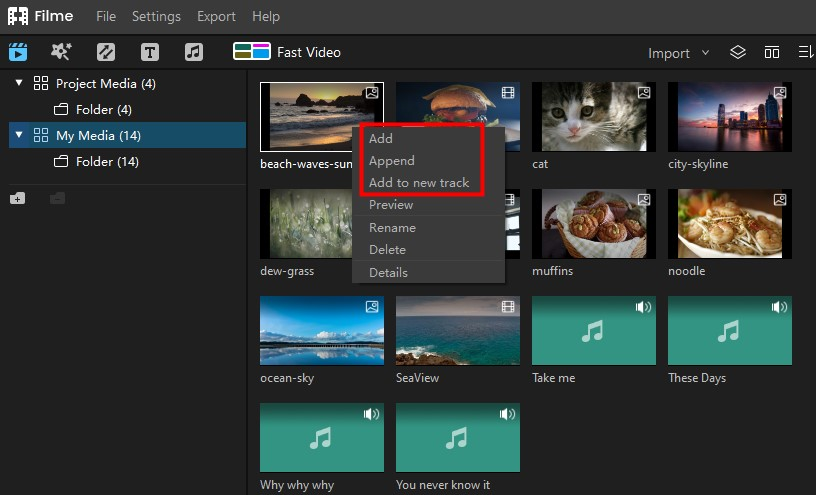
- Add the first video clip to the timeline by clicking the + icon on the media thumbnail or right-clicking to choose Add, Append, or Add to New Track.
- When you see the clip in the timeline editor section, choose another media file and do the same operation again, either appending it to the existing track or adding it on a new one.
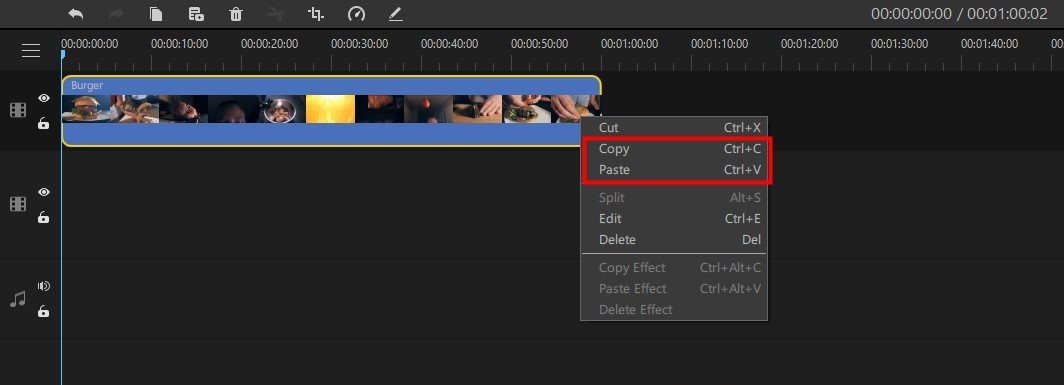
a.You can copy-paste a clip by right-clicking and selecting Copy, then bring the playhead into position, right-click again, and hit Paste.
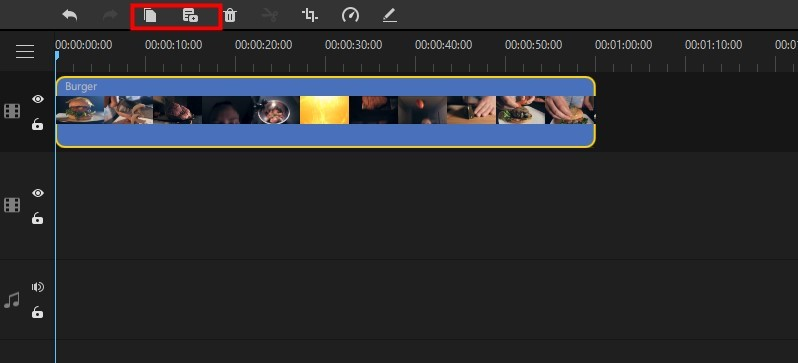
b.Another way to do this is to use the Copy icon in the timeline toolbar and paste it on the playhead position.
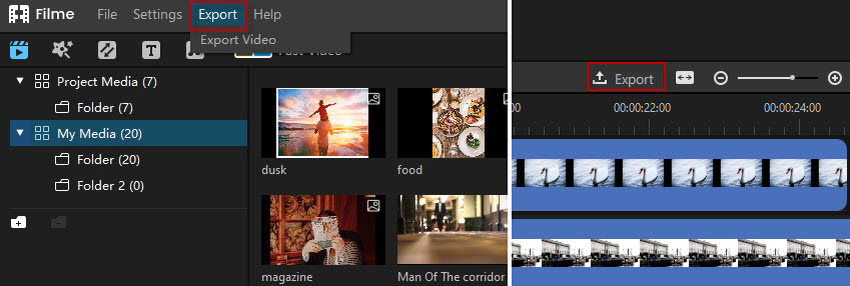
- You can now click one of the Export options to download the file to your desktop for sharing, or playing on a specific device, or directly to social sites like Vimeo and YouTube.
The advantage of using iMyFone Filme is that there are tons of additional features to make amazing videos from your existing video clips, photos, and other media including audio. You can add text with effects, special effects and filters, animations, transitions, and much more. All of these elements will make your videos more professional-looking but without all the effort of detailed editing and manually applying various effects to get the desired results.
Here are some of the top features of iMyFone Filme:
- Fast video creation using templates
- Easy editing with extensive tools for cropping, trimming, splitting, merging, rotation, speed control, white balance, contrast, brightness, picture-in-picture effect, zoom feature, pan features, and more
- Play Settings to alter video playback quality – aspect ratio, frame rate, and resolution
- Intuitive interface with user-friendly drag-and-drop actions for most tasks
- Extensive collection of transitions, themes, filters, effects, text options, and other special tools
- Convenient timeline editing with track control (multilayer video and audio)
Pros and Cons of iMyFone Filme
Pros
- Intuitive video creation and editing
- Fast Video mode lets you make video slideshows in seconds
- Simple but powerful editing tools to enhance your clips
- Huge range of input and output formats supported for audio, video, and images
- Movie-style titles and subtitles can be added with just a few clicks
Cons
- No keyframe editing for transitions
- No one-click merge function
Final Words
So, now that you have the tools and methods to combine videos for TikTok, all that remains is for you to organize your collection of clips and photos and start creating stunning videos to engage and grow your online audience. Filme is undoubtedly the best companion software for all your social media needs because it is intuitive, responsive, full of resources, and allows you to edit videos the way you want. So get your clips and images in order, and use Filme to create some of the most captivating videos your audience has ever seen.
Happy TikTok-ing!
