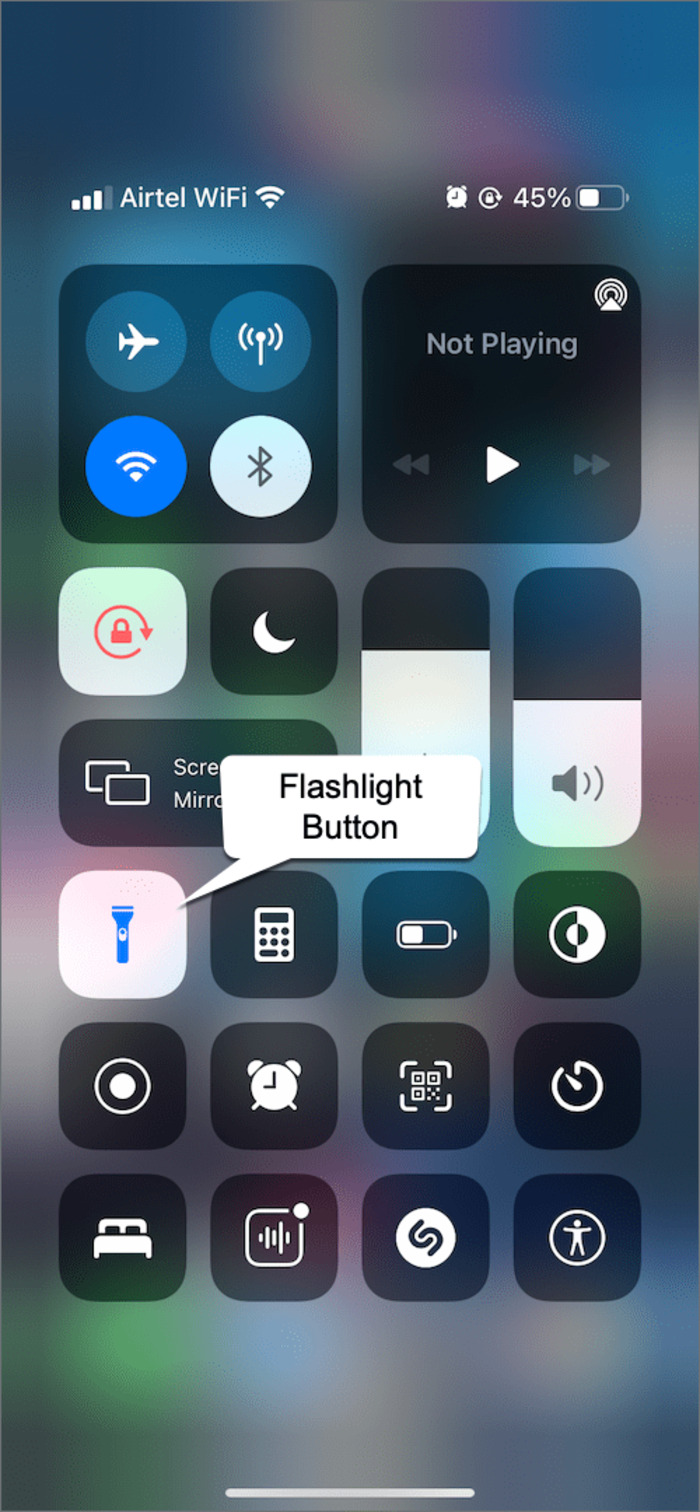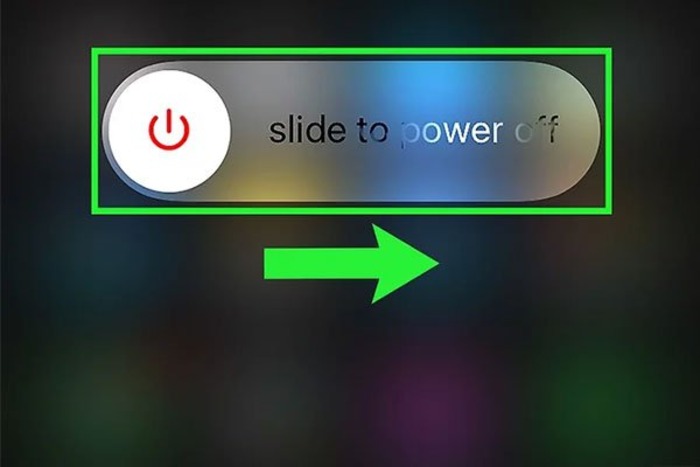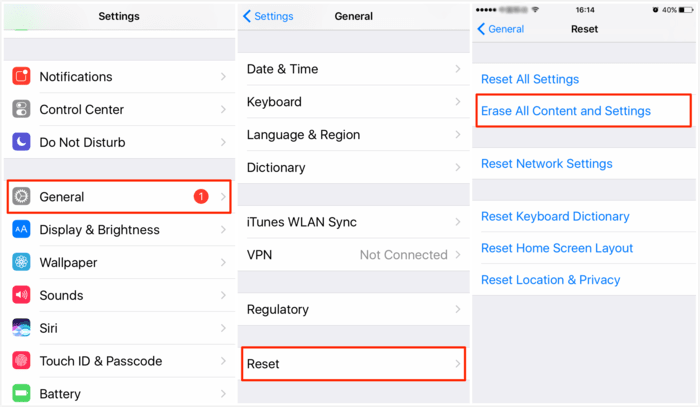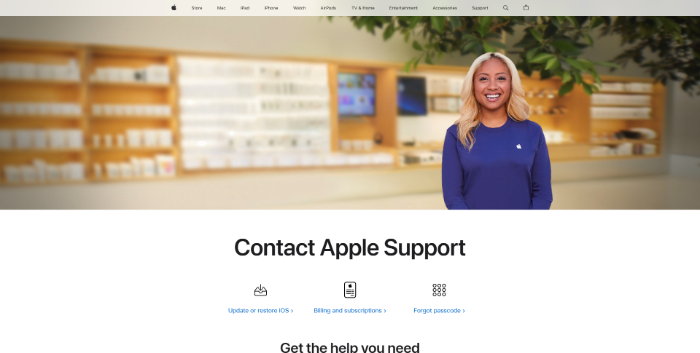Is your iPhone flashlight not working? Don’t panic! This comprehensive guide will cover various solutions to help you fix the issue and get your flashlight back up and running. We’ve included step-by-step instructions and Google Image search keywords to find relevant images for each step (for our internal editors). Let’s dive in!
Check Flashlight and Camera Settings
The first step to fix your iPhone flashlight not working issue is to check the flashlight and camera settings.
- Open the Control Center by swiping down from the top-right corner of your iPhone screen.
- Look for the flashlight icon and tap it to turn on the flashlight.
- If the flashlight icon is grayed out, go to Settings > Camera, and ensure that the “Flash” setting is set to “Auto” or “On.”
- Also, check Settings > Accessibility > LED Flash for Alerts, and make sure the “LED Flash for Alerts” toggle is enabled.
Restart Your iPhone
A simple restart might fix the iPhone flashlight not working issue. Here’s how to restart your iPhone:
- Press and hold the Side button (or the Sleep/Wake button) along with either Volume button until the “slide to power off” slider appears on the screen.
- Drag the slider to power off your iPhone.
- Wait 30 seconds, then press and hold the Side button (or the Sleep/Wake button) until the Apple logo appears on the screen.
Clean the Flashlight Lens
Dirt or debris on the flashlight lens could cause your iPhone flashlight not to work. To clean the lens:
- Power off your iPhone.
- Use a soft, lint-free cloth to wipe the flashlight lens gently.
- Avoid using abrasive materials, chemicals, or liquids to clean the lens.
Force Close Camera and Related Apps
Camera-demanding apps might interfere with your iPhone’s flashlight. To force close these apps:
- Swipe up from the bottom of the screen (or double-tap the Home button) to open the App Switcher.
- Swipe left or right to find the Camera app and other related apps.
Restore Your iPhone to Factory Settings.
If you have tried all the methods above and your iPhone flashlight is still not working, you may need to restore your iPhone to factory settings. This will erase all data and settings on your iPhone, so ensure you have a backup before proceeding.
- Open the ‘Settings’ app.
- Go to ‘General’
- Scroll down and tap ‘Reset’
- Select ‘Erase All Content and Settings
Please note that this will erase all data and settings on your iPhone, so ensure you have backed up your important files before proceeding.
Contact Apple Support
If none of the methods above have resolved the issue with your iPhone flashlight not working, it’s time to contact Apple Support. They can provide further assistance and, if necessary, guide you through the repair process.
Conclusion
If your iPhone flashlight is not working, don’t worry. With the solutions in this article, you should be able to diagnose and fix the problem. Remember to follow each step carefully and, if necessary, contact Apple Support for further assistance. Keep your iPhone updated and avoid using third-party flashlight apps to maintain optimal performance.
FAQs
Why is my iPhone flashlight not working?
There can be various reasons for your iPhone flashlight not working, including software glitches, hardware issues, or improper settings. The solutions provided in this article can help you diagnose and fix the problem.
What should I do if my iPhone flashlight is still not working after trying all the solutions?
If your iPhone flashlight is still not working after trying all the solutions mentioned in this article, it’s best to contact Apple Support for further assistance. They can help diagnose the issue and guide you through the repair process if necessary.
How can I prevent my iPhone flashlight from not working in the future?
There is no surefire way to prevent your iPhone flashlight from malfunctioning, as software and hardware issues can cause problems. However, keeping your iPhone updated, avoiding third-party flashlight apps, and performing regular restarts can help maintain optimal performance.
Is there any alternative to using the iPhone flashlight if it’s not working?
If your iPhone flashlight is not working and you need a temporary solution, you can use your iPhone screen as a light source. Turn the brightness to maximum and open a white image or a blank web page to create a makeshift flashlight.