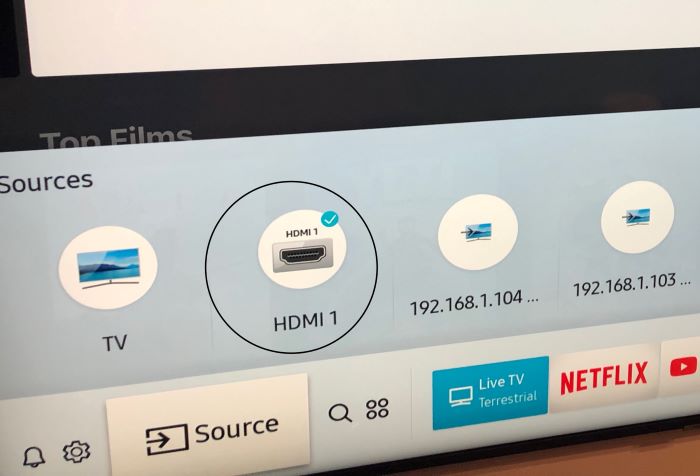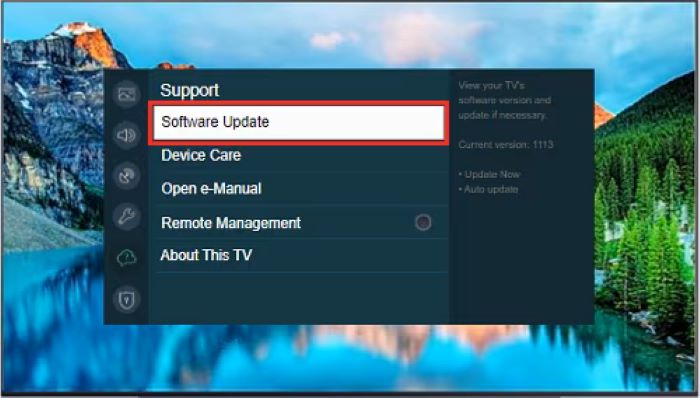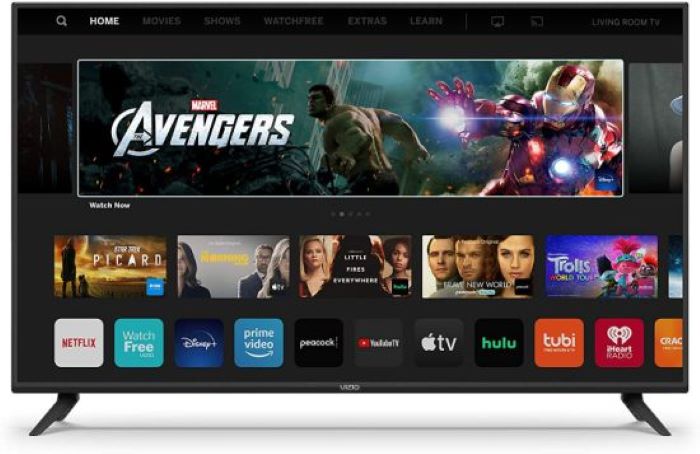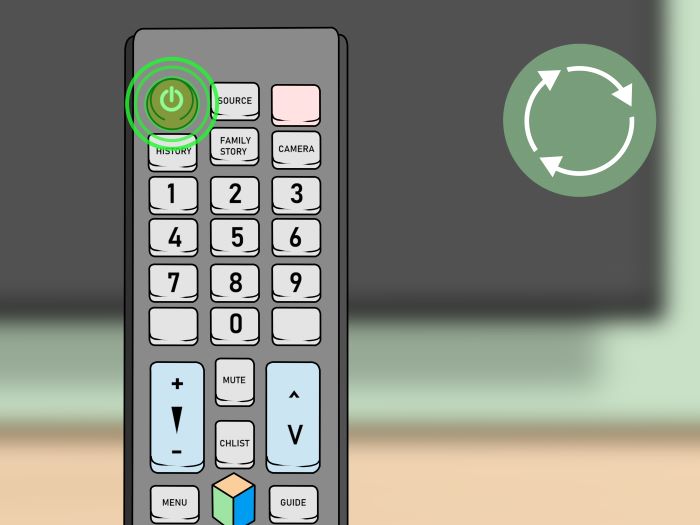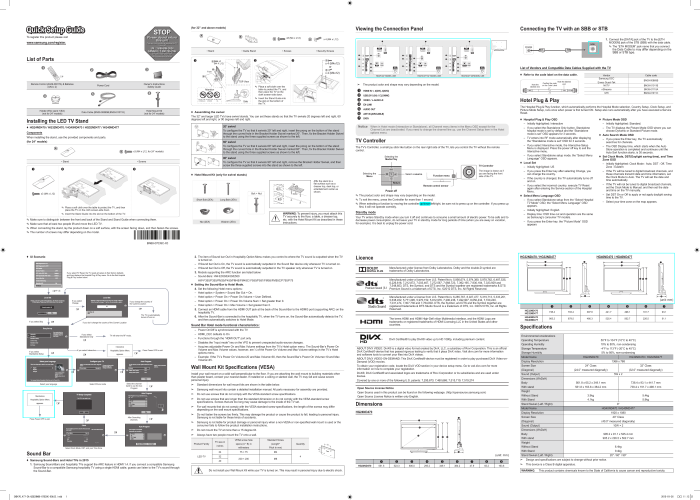Is your Samsung TV not turning on? It can be frustrating, especially when you’re looking forward to watching your favorite show or movie. But don’t worry, we’ve got you covered with a comprehensive guide that will help you identify the problem and find the solution. This article will take you through various troubleshooting steps, ensuring that you can solve the issue on your own, even if you’re a tech noob.
Power Supply and Hardware Issues
The first thing to do when your Samsung TV won’t turn on is to check the power supply and hardware.
Check All Power Connections
Make sure your TV’s power cord is securely connected to the TV and the power outlet. If you’re using a power strip or surge protector, ensure that it’s switched on and functioning properly.
Read: ipad battery drains fast
Try a Different Power Outlet
Sometimes, the issue might be with the power outlet itself. Plug your TV into a different electrical outlet to rule out any issues with the current one.
Power-Cycle Your Samsung TV
Unplug your TV from the power source, wait for at least 30 seconds, and then plug it back in. This simple process can fix a variety of issues.
Check Out: TCL Roku TV Black Screen – The Ultimate Troubleshooting Guide for Tech Noobs
Check the Standby Light
Take note of the standby light on your TV:
- Standby light is on: This indicates that your TV is receiving power, but it’s not turning on. Proceed to the next troubleshooting section.
- Standby light is off: This could mean that your TV isn’t receiving power or there’s a hardware issue. Contact Samsung support for further assistance.
- Standby light flashing or blinking: This usually indicates a hardware issue. You may need to contact Samsung support.
Remote Control Troubleshooting
Sometimes, the issue isn’t with your TV but with the remote control. Here are some steps to troubleshoot remote-related problems.
Check the Batteries
Make sure your remote has working batteries. Replace them if necessary.
Try Other Remote Controls
If you have a universal remote or another Samsung remote, try using it to turn on your TV. This can help you determine if the issue is with your remote or the TV itself.
Power-Cycle Your Samsung Remote
Remove the batteries from your remote, press and hold the power button for 30 seconds, and then reinsert the batteries. This process can help reset your remote and fix any issues.
Input and Connection Problems
Issues with input devices and connections can also cause your Samsung TV to not turn on. Here’s how to troubleshoot these problems:
Check All Input Devices
Ensure that all input devices, such as cable boxes, gaming consoles, and streaming devices, are properly connected to your TV.
Check HDMI and Power Cables
Inspect your HDMI and power cables for any damage or lose connections. Replace damaged cables if necessary.
Connect External Devices
Disconnect all external devices and try turning on your TV. If it turns on, reconnect each device one by one to identify the problematic device.
Select the Correct Input
Make sure you’ve selected the correct input source on your TV. Incorrect source selection can cause the TV screen to remain black even if the TV is on.
Software Issues and Updates
In some cases, software issues can prevent your Samsung TV from turning on. Here are some steps to resolve these problems:
Update Your Samsung TV
Ensure that your TV’s software is up to date. You can check for updates in the TV’s settings menu.
Rule Out a Virus
Although rare, viruses can cause issues with your TV. Run an antivirus scan if your TV has this feature.
App Diagnostics
If you have issues with specific apps, try reinstalling or updating them.
Hard Reset and Factory Reset
If none of the previous troubleshooting steps works, you might need to perform a hard reset or factory reset on your Samsung TV.
Hard Reset Your Samsung TV
To perform a hard reset, unplug your TV from the power source, wait for at least 30 seconds, and then plug it back in while holding the power button on the TV. Keep holding the power button for 10-15 seconds, then release it.
Factory Reset Your Samsung TV
A factory reset will erase all of your TV’s settings and return it to its original state. To perform a factory reset, go to your TV’s settings menu and select “Reset” or “Factory Reset.”
Note: A factory reset will erase all your custom settings and preferences. Only perform this step if you’ve exhausted all other troubleshooting options.
Contacting Samsung Support
If you’ve tried all the troubleshooting steps and your Samsung TV still won’t turn on, it’s time to contact Samsung support. They can provide further assistance and, if necessary, arrange for the repair or replacement of your TV.
Conclusion
We hope this comprehensive guide has helped you identify and resolve the issue with your Samsung TV not turning on. By following these troubleshooting steps, you can get your TV back up and running in no time. Remember, it’s essential to approach the process patiently and systematically, addressing each potential issue one by one. If all else fails, don’t hesitate to contact Samsung support for professional assistance.
Additional Tips and Precautions
Here are a few extra tips and precautions to consider when troubleshooting your Samsung TV:
Black Screen Samsung TV but Has Sound
If your TV has sound but no picture, it could be due to a loose cable connection or a faulty backlight. Check all connections and try adjusting the backlight settings in your TV’s menu.
Don’t Experiment Too Much
Avoid making random adjustments to your TV’s settings if you’re unsure about the consequences. Stick to the troubleshooting steps provided in this guide.
Use Universal Remotes
Invest in a universal remote as a backup for your original Samsung remote. This can help you quickly determine if the issue is with your remote or the TV itself.
Check for Screen Issues
If your TV screen is half black or displays unusual colors, it could be due to a faulty screen or internal hardware issue. In such cases, contact Samsung support for assistance.
A Word of Caution
Always unplug your TV from the power source before attempting any troubleshooting that involves physical handling or adjusting internal components. This will protect you and your TV from potential electrical hazards.
Still, Have Questions?
If you still have questions or need more information, feel free to consult your TV’s user manual or visit Samsung’s support website for additional resources.
Remember, it’s essential to remain patient and follow the troubleshooting steps systematically to resolve the issue with your Samsung TV not turning on. With a little persistence, you’ll be back to enjoying your favorite shows and movies in no time.