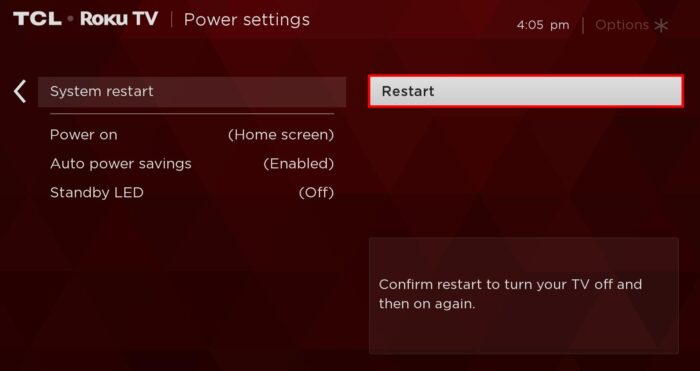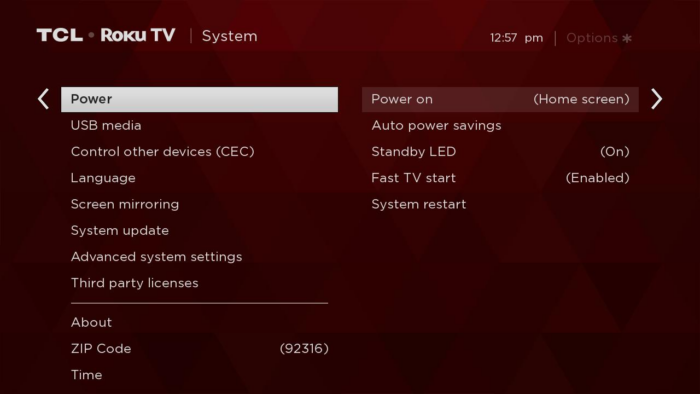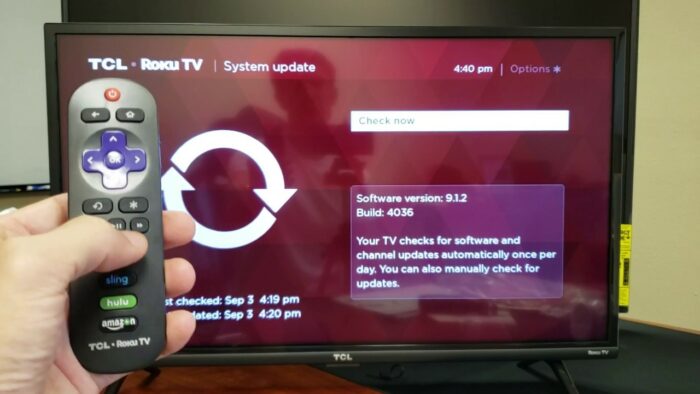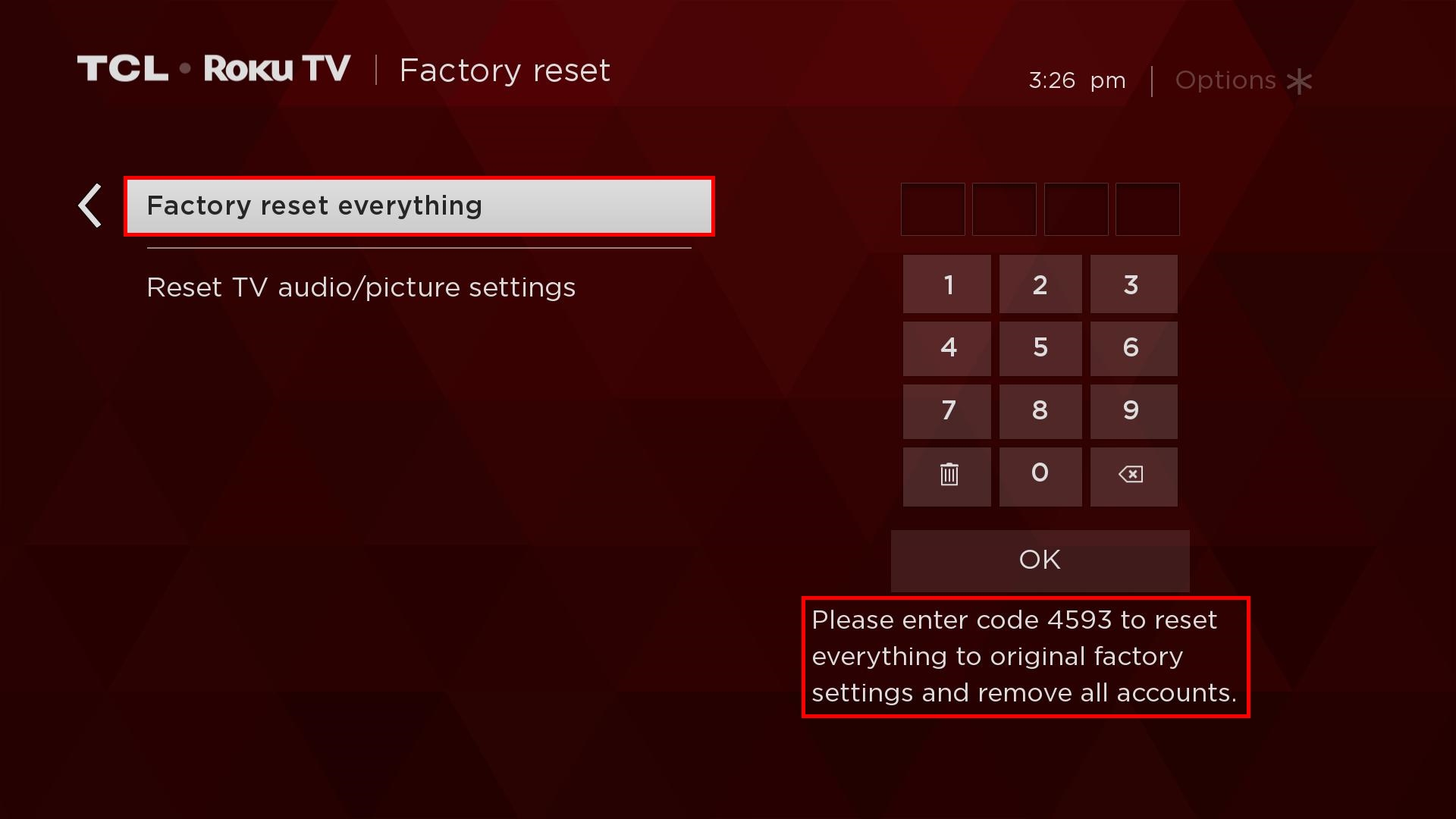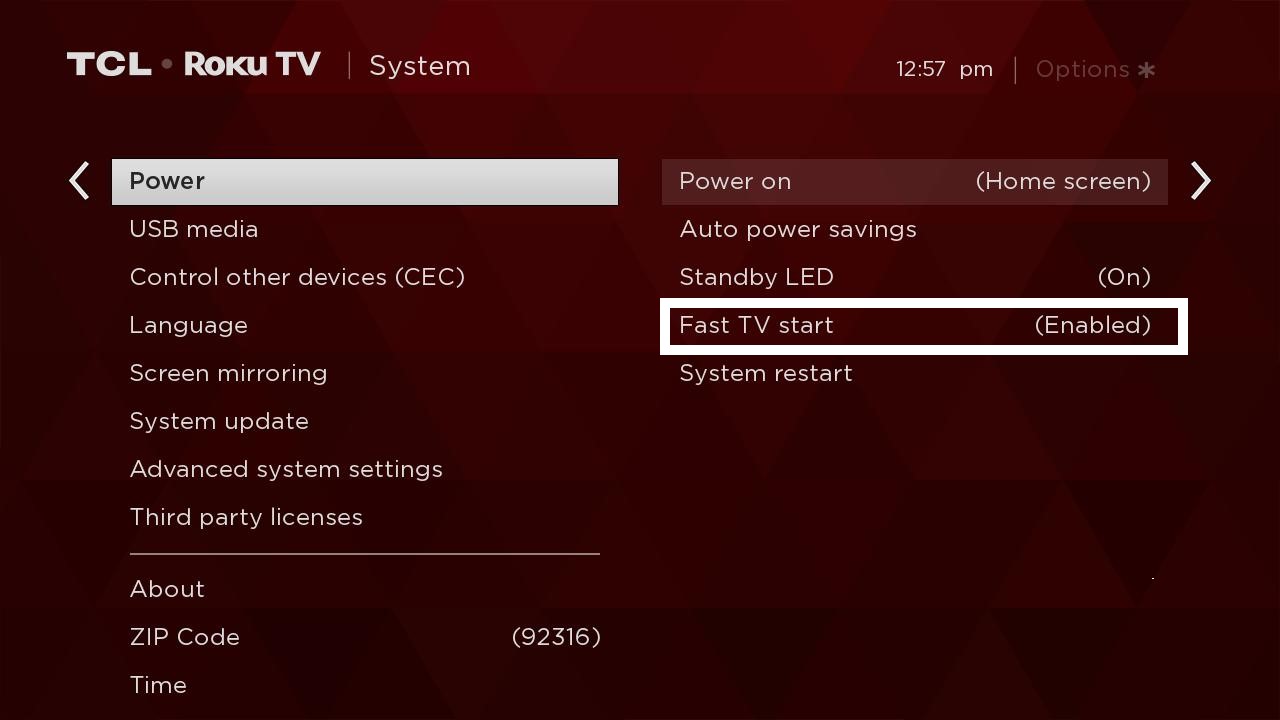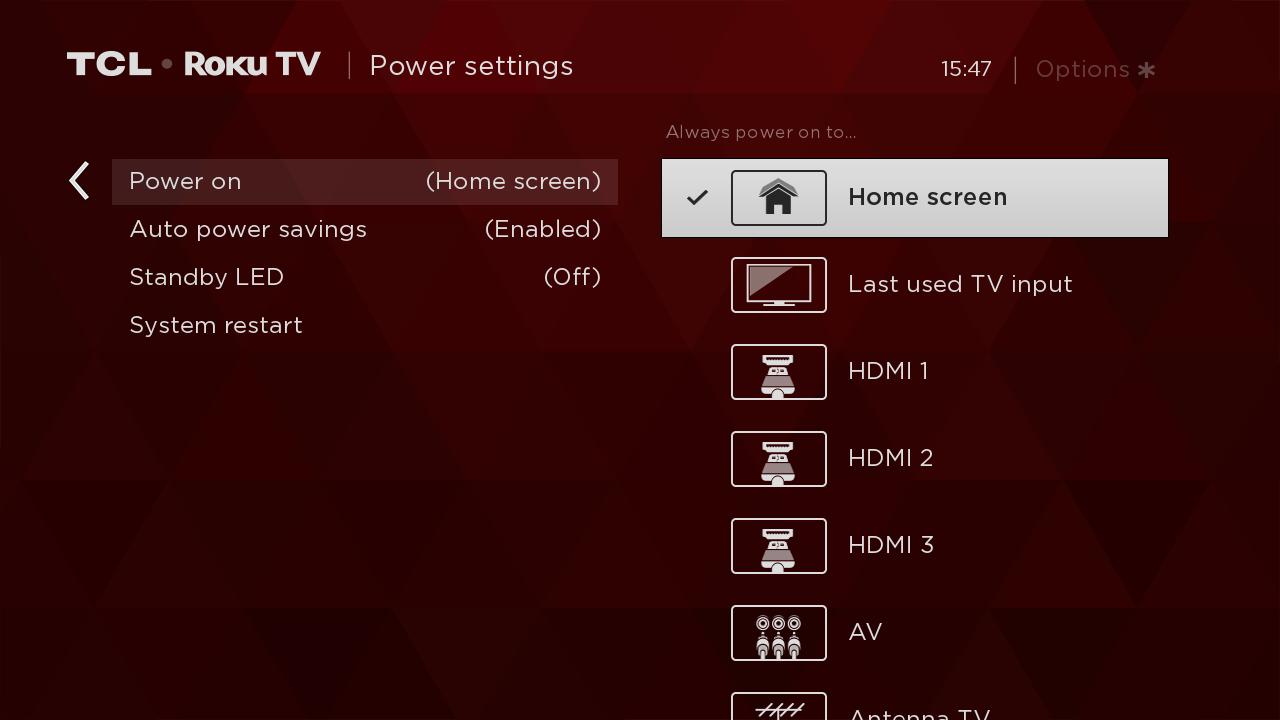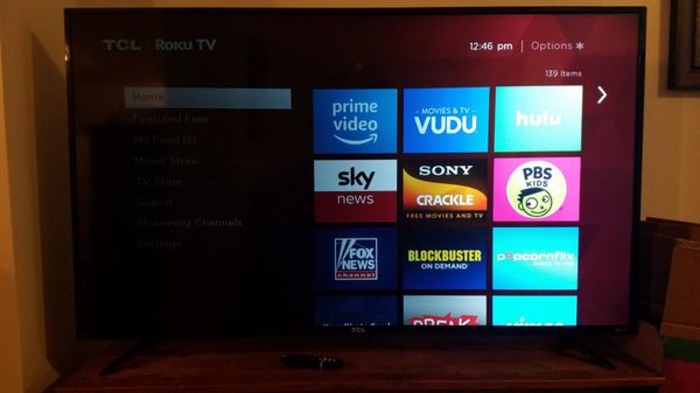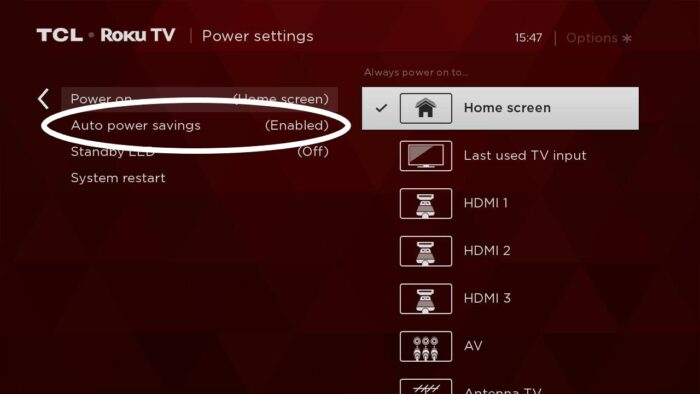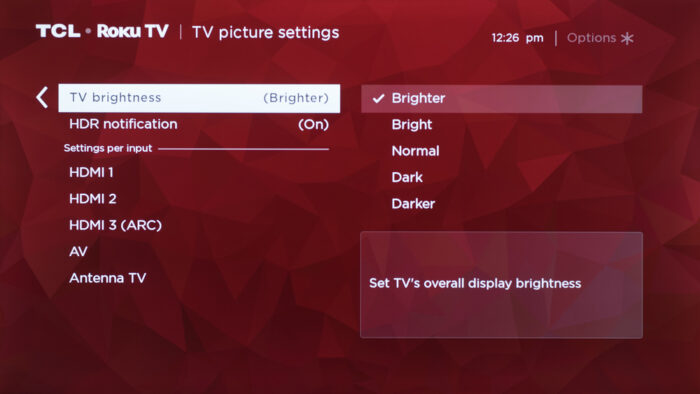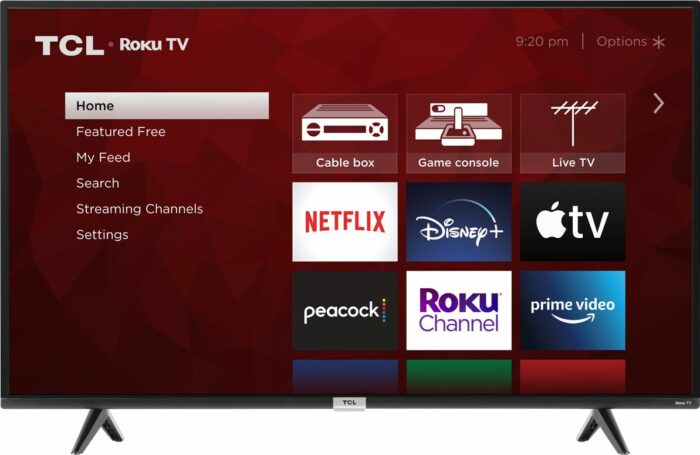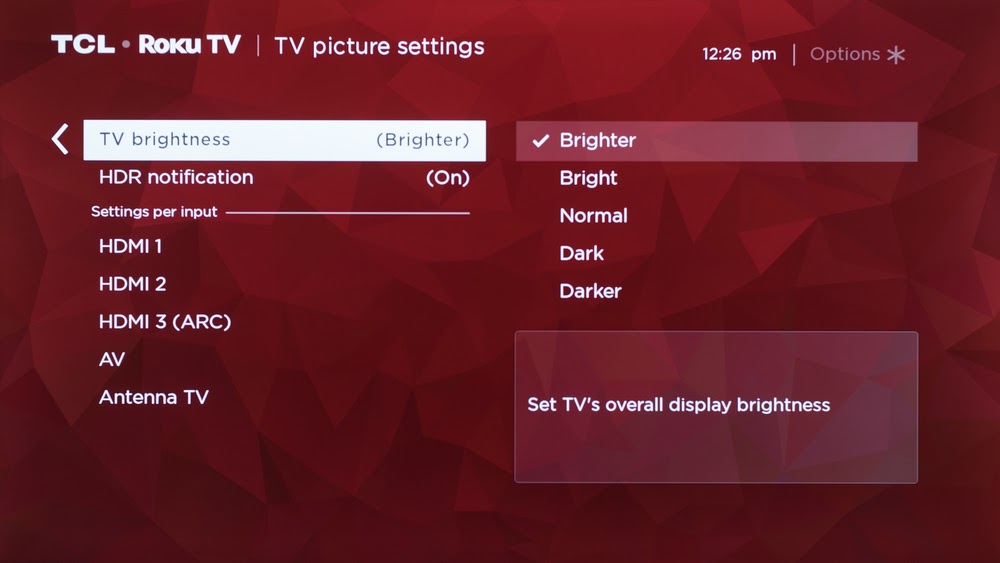1. Restart Your TCL Roku TV
The first step to resolving your TCL Roku TV black screen issue is to restart your TV. To do this, follow these steps:
- Press the Home button on your remote.
- Scroll to the Settings option.
- Select System.
- Choose Power.
- Select System Restart.
2. Power Cycle Your TCL Roku TV and Remote
Another potential solution is to power cycle your TCL Roku TV and remote. Here’s how to do it:
- Unplug your TCL Roku TV from the wall.
- Remove the batteries from your remote.
- Wait for at least 30 seconds.
- Reinsert the batteries into your remote.
- Plug your TCL Roku TV back into the wall.
- Power on your TV using the remote.
Read : vizio tv not turning on
3. Update Your TCL Roku TV Firmware
Sometimes, outdated firmware can cause a black screen issue. Follow these steps to update your TCL Roku TV firmware:
- Press the Home button on your remote.
- Scroll to the Settings option.
- Select System.
- Choose System Update.
- Select Check Now.
4. Factory Reset Your TCL Roku TV
If your TCL Roku TV is still experiencing a black screen, you can try a factory reset. Here’s how:
- Press the Home button on your remote.
- Scroll to the Settings option.
- Select System.
- Choose Advanced System Settings.
- Select Factory Reset.
- Enter the code displayed on the screen using your remote.
Check Out: iPad Battery Drains Fast – Ultimate Guide to Boosting Your iPad’s Battery Life
5. Check HDMI Cable & Port
A faulty HDMI cable or port can cause a black screen issue. Check your HDMI cable and port by following these steps:
- Unplug your HDMI cable from your TCL Roku TV and the connected device.
- Inspect the cable for any visible damage.
- Inspect the HDMI port on your TV and the connected device for any damage or debris.
- Reconnect the HDMI cable securely to both your TV and the connected device.
6. Tweak the Fast Start Option
The Fast Start option can cause a black screen issue. To disable it, follow these steps:
- Press the Home button on your remote.
- Scroll to the Settings option.
- Select System.
- Choose Power.
- Disable Fast Start.
7. Inspect Power Equipment and Power Source
Check your power equipment and Power Source.
A faulty power source or equipment can cause a black screen issue. To inspect your power equipment and source, follow these steps:
- Unplug your TCL Roku TV from the wall.
- Check the power cord for any visible damage.
- Inspect the wall outlet for any damage or debris.
- Reconnect the power cord securely to both your TV and the wall outlet.
8. Test the TCL Roku TV Backlight
A faulty backlight can lead to a black screen issue. To test your TCL Roku TV backlight, follow these steps:
- Turn off your TCL Roku TV.
- Shine a flashlight at a slight angle on your TV screen.
- Look for faint images or text on the screen while shining the flashlight.
- If you can see faint images or text, your backlight might be faulty and require professional repair.
9. Disable Auto Power Saving
Auto Power Saving mode can cause a black screen issue. To disable it, follow these steps:
- Press the Home button on your remote.
- Scroll to the Settings option.
- Select Display & Sound.
- Choose Advanced Picture Settings.
- Disable Auto Power Saving mode.
10. Adjust TV Brightness Settings
Incorrect brightness settings can cause a black screen issue. To adjust your TCL Roku TV brightness settings, follow these steps:
- Press the Home button on your remote.
- Scroll to the Settings option.
- Select Display & Sound.
- Choose Advanced Picture Settings.
- Adjust the Brightness, Contrast, and Backlight settings to optimal levels.
11. Reinstall the Affected Channel
If the black screen issue only occurs on a specific channel, you can try reinstalling it. Here’s how:
- Press the Home button on your remote.
- Highlight the affected channel.
- Press the * button on your remote.
- Select Remove Channel.
- Confirm the removal.
- Press the Home button again.
- Navigate to Streaming Channels.
- Search for the removed channel and reinstall it.
12. Increase TCL TV Brightness
Sometimes, low brightness can cause a black screen issue. To increase the brightness on your TCL Roku TV, follow these steps:
- Press the Home button on your remote.
- Scroll to the Settings option.
- Select Display & Sound.
- Choose Advanced Picture Settings.
- Increase the Brightness setting.
Conclusion
This comprehensive guide aims to help tech noobs resolve the TCL Roku TV black screen issue by following step-by-step instructions. If none of the above solutions work, contacting TCL Roku support or a professional technician may be necessary for further assistance.
Remember to use the Google Images search queries provided for each solution to find visual references to help you better understand and replicate the steps.
We hope this guide has been helpful and allows you to enjoy your TCL Roku TV without further issues. Happy troubleshooting!