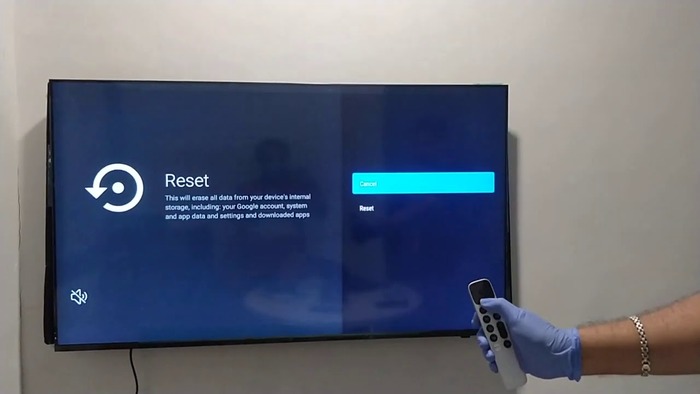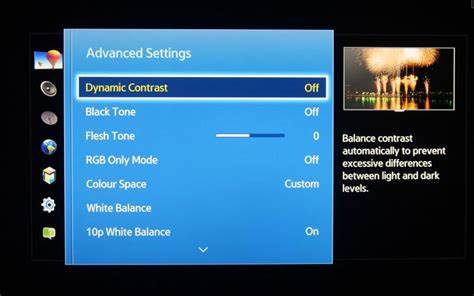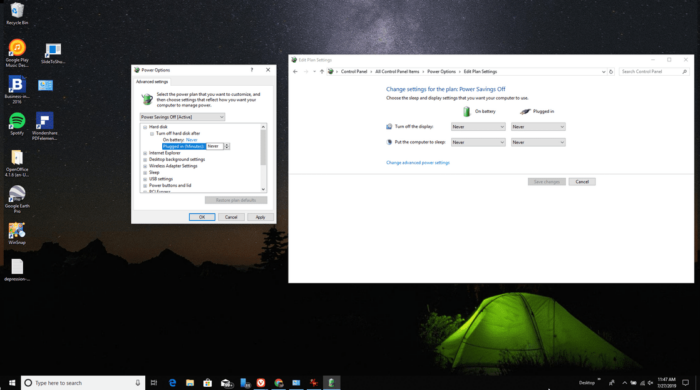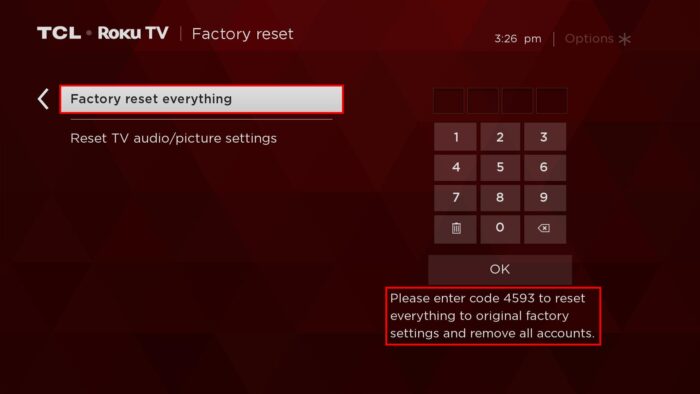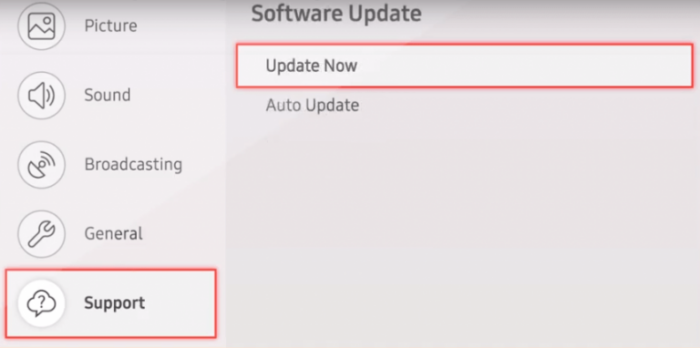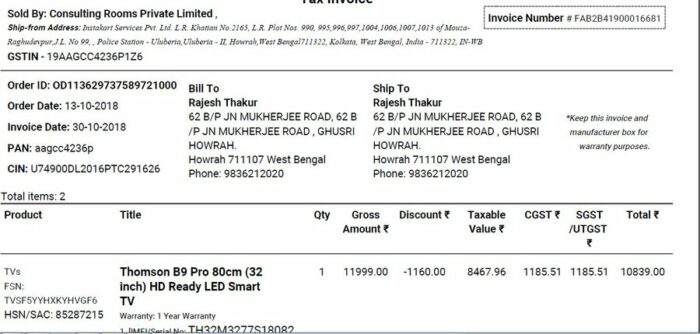Have you ever encountered a situation where your TV has sound but no picture? Don’t worry; we’re here to help. This comprehensive guide will walk you through various solutions to fix the “TV sound but no picture” issue. We’ve compiled a list of fixes from multiple sources, including Reddit and top-ranking websites, and explained them in detail. Let’s dive in!
Soft Reset
A soft reset can often resolve minor issues with your TV.
Step 1: Turn off your TV and unplug it from the power source.
Step 2: Press and hold the power button on your TV for 30 seconds.
Step 3: Plug your TV back into the power source and turn it on.
Check Cable Connections
Loose or damaged cables can be the culprit behind a TV with sound but no picture.
Step 1: Turn off your TV and unplug it from the power source.
Step 2: Inspect all the cables connected to your TV, including HDMI, component, and coaxial cables.
Step 3: Ensure all cables are securely connected to the correct input/output ports.
Step 4: If you see any damaged cables, replace them with new ones.
Inspect Other Input Devices
Sometimes, the issue might be with input devices like DVD players, gaming consoles, or cable boxes.
Step 1: Disconnect the input device causing the issue from your TV.
Step 2: Connect the input device to another TV to see if the problem persists.
Step 3: If the problem continues on the other TV, the issue is likely with the input device. In this case, you may need to replace or repair the input device.
Must Read: Ultimate Guide: Solve Your “iPhone Won’t Turn Off or Open Apps” Nightmare Today!
Replace Cables If Necessary
If your cables are damaged or outdated, replacing them might resolve the issue.
Step 1: Purchase high-quality cables compatible with your TV and input devices.
Step 2: Replace the old cables with the new ones.
Step 3: Turn on your TV to check if the issue is resolved.
Examine the HDMI Input
Faulty HDMI inputs can cause the “TV sound but no picture” problem.
Step 1: Check if the HDMI input is securely connected.
Step 2: Connect the HDMI cable to a different input port on your TV.
Step 3: If the problem persists, use a different HDMI cable.
Adjust Source Settings
Incorrect source settings can also lead to a TV with sound but no picture.
Step 1: Press your TV remote’s “Source” or “Input” button.
Step 2: Scroll through the available input options and select the correct input source for your device.
Step 3: Check if the issue is resolved.
Disable Power Saver Mode
Power saver mode can sometimes cause your TV screen to go black.
Step 1: Press your TV remote’s “Menu” or “Settings” button.
Step 2: Navigate to the “System” or “Eco” settings.
Step 3: Turn off the “Power Saver” or “Energy Saving” mode.
Step 4: Check if the issue is resolved.
Factory Reset
Performing a factory reset can help resolve software-related issues.
Step 1: Press your TV remote’s “Menu” or “Settings” button.
Step 2: Navigate to “System,” “Support,” or “Reset.”
Step 3: Select “Factory Reset” or “Restore Default Settings.”
Step 4: Follow the on-screen instructions to complete the reset process.
Step 5: Check if the issue is resolved.
Update TV Software
Outdated TV software can cause various issues, including sound but no picture.
Step 1: Connect your TV to the internet.
Step 2: Press your TV remote’s “Menu” or “Settings” button.
Step 3: Navigate to “Support,” “Software Update,” or “System Update.”
Step 4: Select “Update Now” or “Check for Updates.”
Step 5: If an update is available, follow the on-screen instructions to install it.
Step 6: Check if the issue is resolved.
Check for Hardware Issues
Hardware issues, such as a malfunctioning backlight or power supply board, can cause your TV to display sound but no picture.
Step 1: Turn off your TV and unplug it from the power source.
Step 2: If you’re comfortable disassembling your TV, inspect the internal components for any visible signs of damage. If you’re not satisfied with this step, seek professional help.
Step 3: If you notice any damaged components, consider replacing or repairing them.
Seek Professional Help
If none of the above solutions work, you may need to consult a professional technician.
Step 1: Look for a reputable TV repair service near you.
Step 2: Schedule an appointment or drop off your TV for inspection and repair.
Step 3: Follow the technician’s advice and recommendations for fixing the issue.
Warranty and Support
If your TV is still under warranty, contact the manufacturer for support and possible repair or replacement.
Step 1: Locate your TV’s warranty information and purchase receipt.
Step 2: Contact the manufacturer’s customer support, and provide your TV’s model number and purchase date.
Step 3: Follow the manufacturer’s instructions for troubleshooting, repair, or replacement.
Conclusion
We hope this comprehensive guide has helped you resolve the “TV sound but no picture” issue. By following these steps, you should be able to identify and fix the problem, whether it’s due to software, hardware, or cable connections. Consult a professional technician for assistance if you’re unsure about any steps or solutions. Good luck, and enjoy watching your favorite shows and movies on your fully functioning TV!