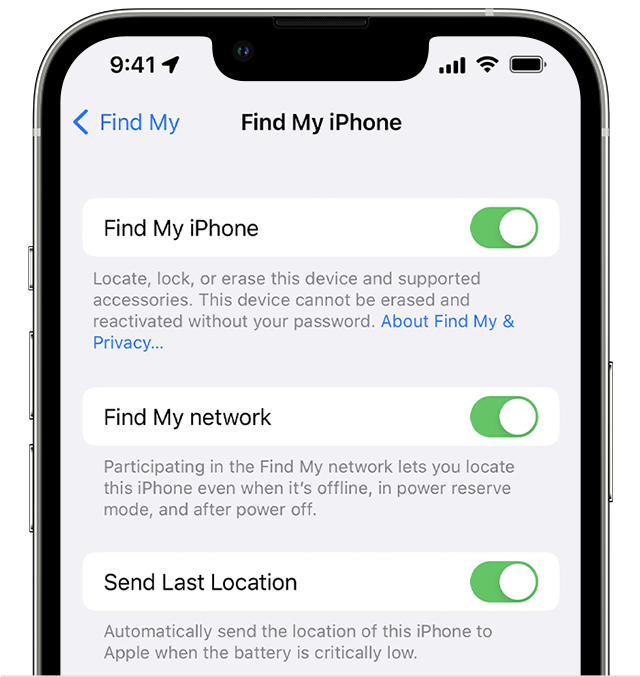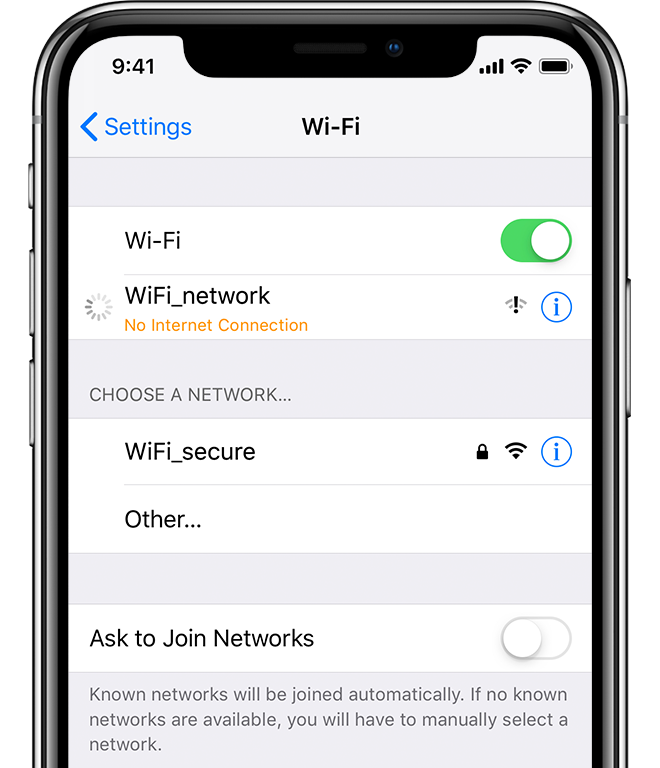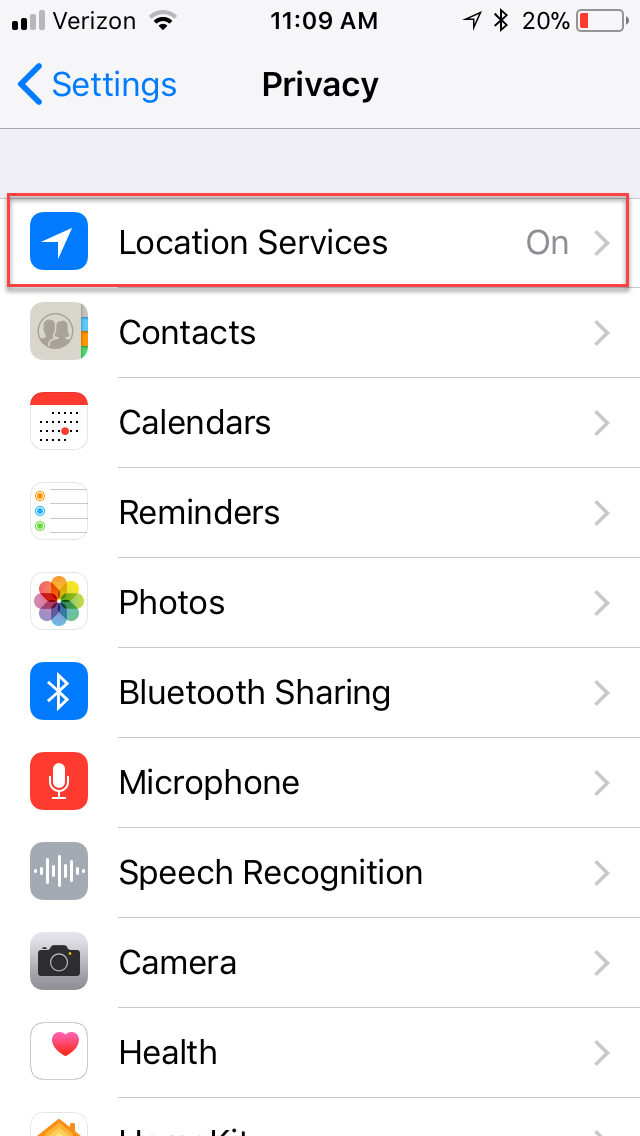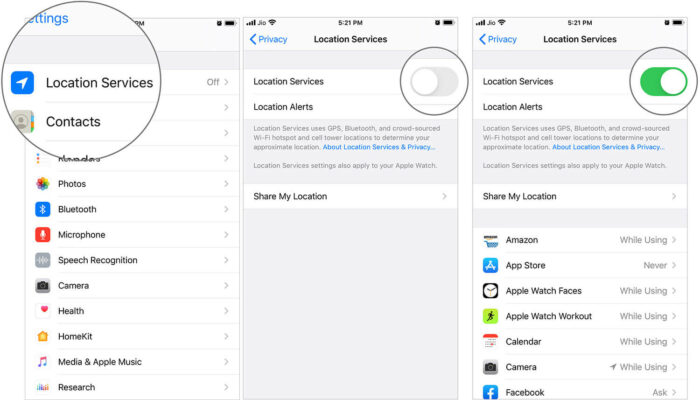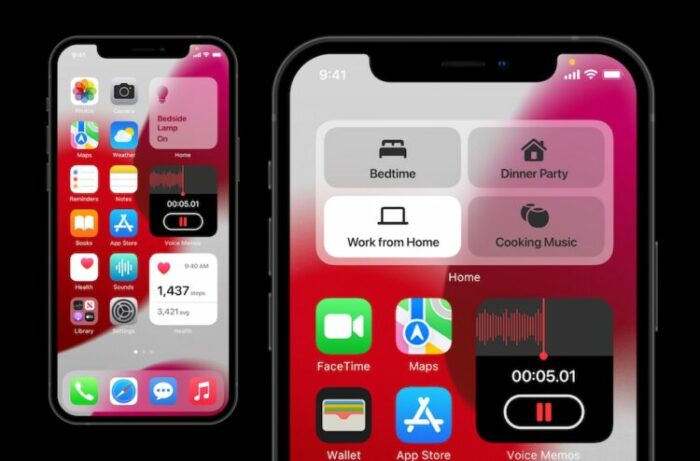Are you seeing the “No Location Found” message when using the Find My app on your iPhone? This issue can be annoying and puzzling, especially if you depend on the app to monitor the whereabouts of family or friends. The good news is, there are multiple ways to fix this problem. In this article, we’ll explain each solution step by step.
Keep it simple. Focus on solving the issue. Avoid adding extra details. Stay true to the original message.
In this comprehensive article, we will cover the following topics:
- What does “No Location Found” mean on iPhone?
- How to fix “No Location Found” on iPhone: a step-by-step procedure
- Frequently asked questions about “No Location Found” on iPhone
Let’s get started.
What Does “No Location Found” Mean on iPhone?
According to a post on Reddit, “No Location Found” in Find My Friends means that the person you are trying to locate has turned off their location sharing feature or their device’s location services. However, you could be getting this error on your iPhone for several other reasons. Here are some possible solutions that have worked for other users:
How to Fix “No Location Found” on iPhone: Step-by-Step Guide
Solution 1: Make Sure That Your Friend Has Not Turned off Their Location Sharing Feature
If you cannot see your friend’s location on Find My, check if they have turned off their location-sharing feature. To do this, ask your friend to open the Find My app on their iPhone and go to the “Me” tab. They should ensure the toggle switch next to “Share My Location” is turned on. If the switch is off, they should turn it on.
Solution 2: Check if Your Friend’s Device Has a Stable Internet Connection
If your friend’s device is not connected to the internet, you may not be able to see their location on Find My. Ask your friend to check if their device is connected to Wi-Fi or cellular data. They should ensure the Wi-Fi network is stable and has good signal strength if they are connected to Wi-Fi. If they are on cellular data, they should check if their cellular plan is active and has sufficient data allowance.
Solution 3: Check if Your Friend’s Device Has Enabled Location Services for Find My App
For the Find My app to work correctly, your friend’s device must have location services enabled for the app. To check this, ask your friend to go to Settings > Privacy > Location Services on their iPhone. Here, they should scroll down and look for the Find My app. They should ensure the app is set to “While Using the App” or “Always.” If it is set to “Never,” they should change it to “While Using the App” or “Always.”
Solution 4: Check if Your Friend’s Device Has Enabled Location Services for All Apps
Sometimes, Find I may not work if location services are disabled for all apps on your friend’s device. To check this, ask your friend to go to Settings > Privacy > Location Services on their iPhone. They should ensure the toggle switch next to “Location Services” is turned on. They should also ensure that the toggle switches next to all the apps requiring location services, including Find My, are turned on.
Solution 5: Check if Your Friend’s Device Is Running on the Latest Version of iOS
If your friend’s device is not running on the latest version of iOS, they may encounter bugs and glitches that can cause the “No Location Found” error on Find My.
To check if their device is up to date, ask them to go to Settings > General > Software Update on their iPhone. Here, they should Another possible solution is to sign out and then sign back into iCloud. This can help refresh the connection and resolve issues causing the “No Location Found” error. To do this, go to the Settings app on your device, then tap on your name at the top of the screen. Scroll down to the bottom and select “Sign Out.”
Once you have signed out, sign back in with your Apple ID and password and check if the error has been resolved.
FAQs:
Why does my iPhone say “No Location Found”?
Your iPhone may say “No Location Found” if the person you are trying to locate has turned off their location sharing feature or their device’s location services. Other reasons may include an outdated version of iOS, poor or no signal, or incorrect date and time.
How can I fix my iPhone’s “No Location Found” error?
There are several possible solutions to fix the “No Location Found” error on your iPhone, including ensuring that your friend has not turned off their location-sharing feature, checking for a stable internet connection, enabling location services for the Find My Friends app and all apps, and making sure your friend’s device is running on the latest version of iOS.
What is the difference between “No Location Found” and “Location Not Available” in the Find My app?
“No Location Found” means that the person you are trying to locate has turned off their location sharing feature or their device’s location services. “Location Not Available” means that the person’s device is either off, out of range, or disconnected from a Wi-Fi or cellular network.
How can I fake my location on the Find My app?
To fake your location on the Find My app, use third-party tools like iToolab AnyGo or Dr.Fone – Virtual Location. Note that these may breach Apple’s terms and risk your privacy and security.
In summary, the “No Location Found” error on the Find My app has multiple fixes. Follow the steps in this guide to resolve it and resume tracking friends and family. If the issue continues, contact Apple support for help.