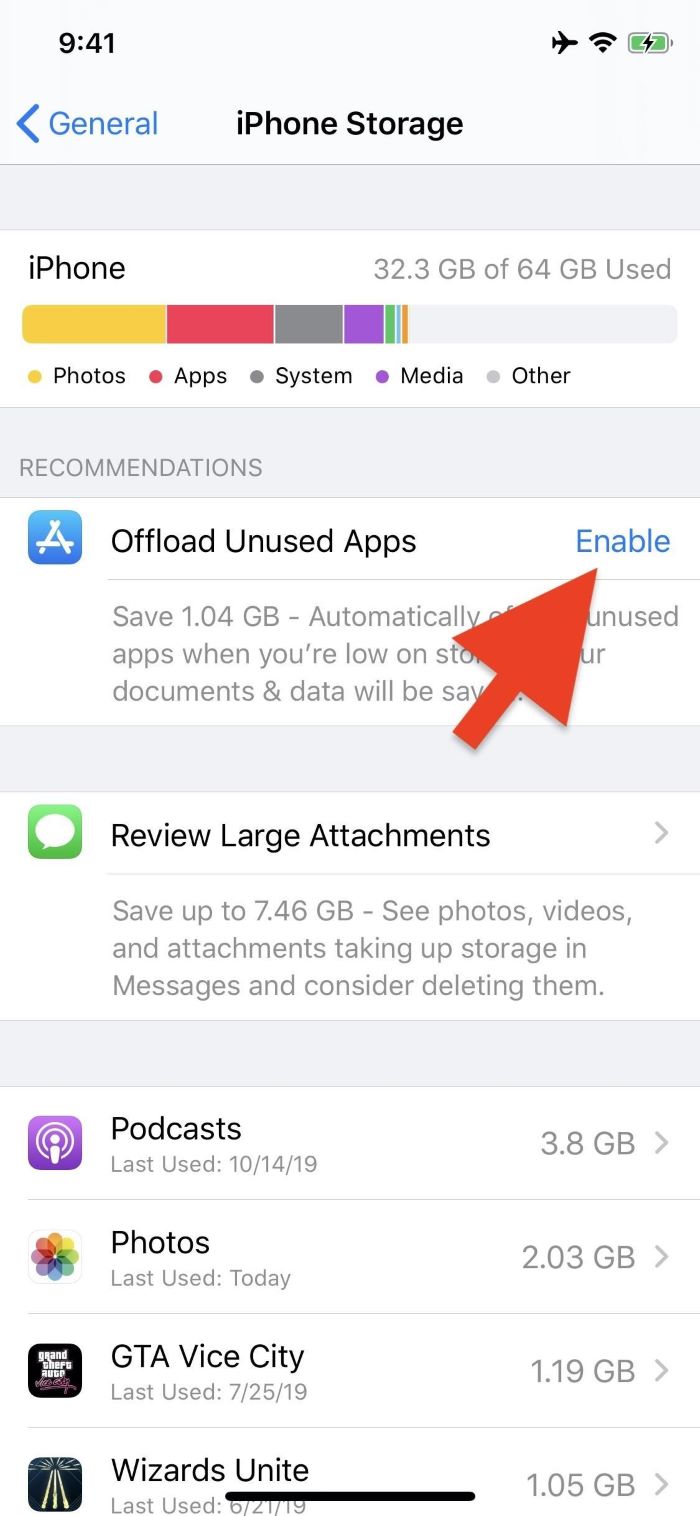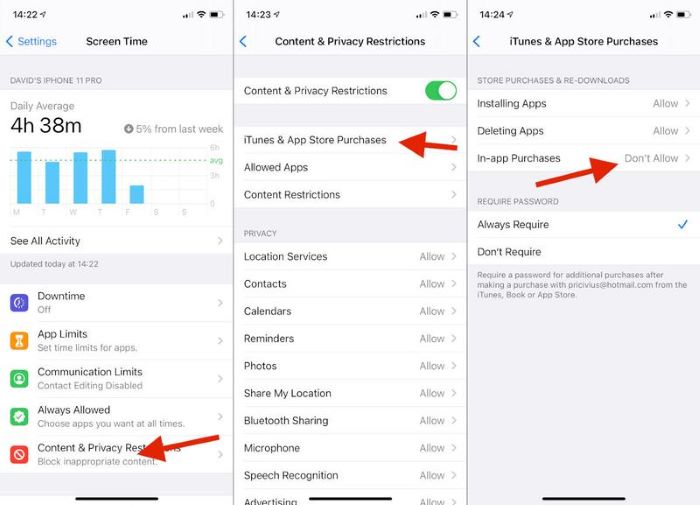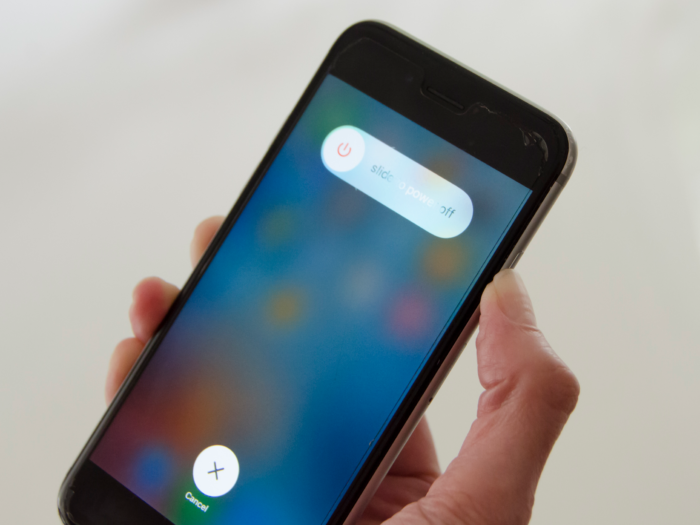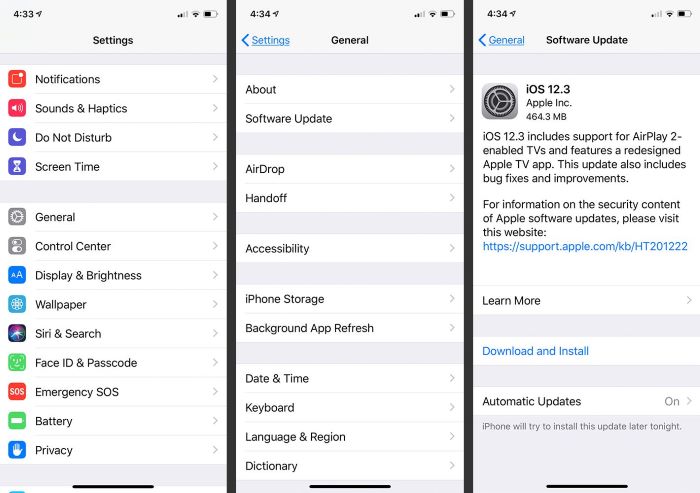In this comprehensive guide, we’ll explore various reasons and solutions for why you can’t delete apps on your iPhone. From disabling restrictions to adjusting 3D Touch sensitivity, we’ve got you covered. This article is designed to assist even the most tech-challenged users, providing step-by-step solutions and image search keywords to help you visualize each process. Let’s dive in!
Check if “Offload Unused Apps” is Enabled
If you can’t delete apps on your iPhone, the first thing to check is whether “Offload Unused Apps” is enabled. This feature offloads apps that you don’t use often, freeing up storage space without deleting any data.
To check if this feature is enabled:
- Go to “Settings” on your iPhone.
- Tap on “General.”
- Select “iPhone Storage.”
- Look for the “Offload Unused Apps” toggle and turn it off if it’s enabled.
Disable “Restrictions” in Settings
Another possible reason you can’t delete apps is that you’ve enabled restrictions on your iPhone. To disable restrictions, follow these steps:
- Open “Settings” on your iPhone.
- Scroll down and tap on “Screen Time.”
- Tap on “Content & Privacy Restrictions.”
- Select “iTunes & App Store Purchases.”
- Tap on “Deleting Apps” and choose “Allow.”
Restart or Force Restart Your iPhone
Sometimes, a simple restart can resolve issues like not being able to delete apps. To restart your iPhone, follow these steps:
- Press and hold the Power button (Side button for iPhone X and later) until the “Slide to Power Off” slider appears.
- Swipe the slider to turn off your iPhone.
- Wait for a few seconds, then press and hold the Power button again until the Apple logo appears.
If restarting doesn’t work, try force restarting your iPhone:
- For iPhone 8 and later: Press and release the Volume Up button, press and release the Volume Down button, then press and hold the Side button until the Apple logo appears.
- For iPhone 7 and 7 Plus: Press and hold the Volume Down button and the Power button simultaneously until the Apple logo appears.
- For iPhone 6s and earlier: Press and hold the Home button and the Power button simultaneously until the Apple logo appears.
Delete Apps from Settings
If you’re still unable to delete apps from the Home screen, try deleting them through the Settings app:
- Open “Settings” on your iPhone.
- Scroll down and tap on “General.”
- Tap on “iPhone Storage.”
- Scroll through the list of apps and tap on the app you want to delete.
- Tap on “Delete App” and confirm the action.
Adjust 3D Touch/Haptic Touch Sensitivity
If you’re accidentally activating the 3D Touch or Haptic Touch menu instead of deleting apps, try adjusting the sensitivity:
- Open “Settings” on your iPhone.
- Scroll down and tap on “Accessibility.”
- Choose “Touch.”
- Tap on “3D & Haptic Touch.”
- Adjust the sensitivity slider to your preference.
Delete Waiting Apps
If you see a waiting app that you can’t delete, try these steps:
- Press and hold the waiting app’s icon until a menu appears.
- Select “Prioritize Download” to speed up the download process.
- Once the app has finished downloading, you should be able to delete it.
Update iOS Software
Updating your iPhone to the latest iOS version can resolve issues with app deletion:
- Open “Settings” on your iPhone.
- Tap on “General.”
- Select “Software Update.”
- If an update is available, tap on “Download and Install.”
Reset All Settings
As a last resort, try resetting all settings on your iPhone. This will not delete any personal data but will revert all settings to their default values:
- Open “Settings” on your iPhone.
- Tap on “General.”
- Scroll down and select “Reset.”
- Tap on “Reset All Settings” and confirm the action.
We hope this troubleshooting guide helps you resolve the issue of not being able to delete apps on your iPhone. By following these solutions, you should be able to regain control over your apps and declutter your iPhone’s Home screen.